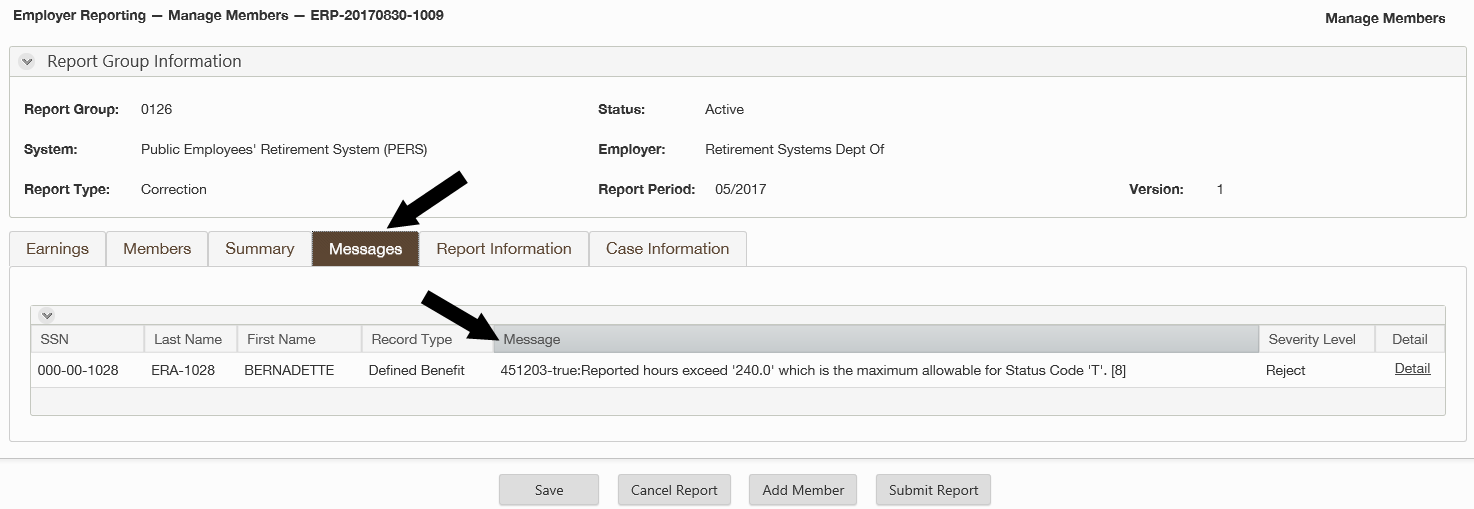Edit messages alert you about records that may need review. How you receive and follow up on these messages depends on which reporting method you use. The following sections describe how to review and follow up on edit messages for each method of reporting in ERA.
The Interactive method of reporting displays edit messages in the Member Messages section each time you select Validate. You're required to address the messages by making necessary changes to the records before the report can be submitted. For step-by-step instructions, see How to report using Interactive. These instructions can also be followed for submitting a correction report by specifying a Report Type of Correction.
When a report submitted through Manual Upload processes, a notification will be sent to your message center. This notice will indicate if the report "processed successfully" or "processed successfully with errors."
1. Select the Messages icon at the top right of the screen.
![]()
2. Find the message for the report by looking for the report group and period listed in the subject or the date and time the report was submitted. When you find the report you're looking for, select View Case.

3. If the report processed successfully, you'll be taken to a warning messages summary screen and the case will be closed. If the report had errors, you'll see the Fix Errors screen. Select Yes to fix errors then continue with step 4, or select No to close the case. If you select No, you'll need to either create a correction report or address the errors in your next regular report.
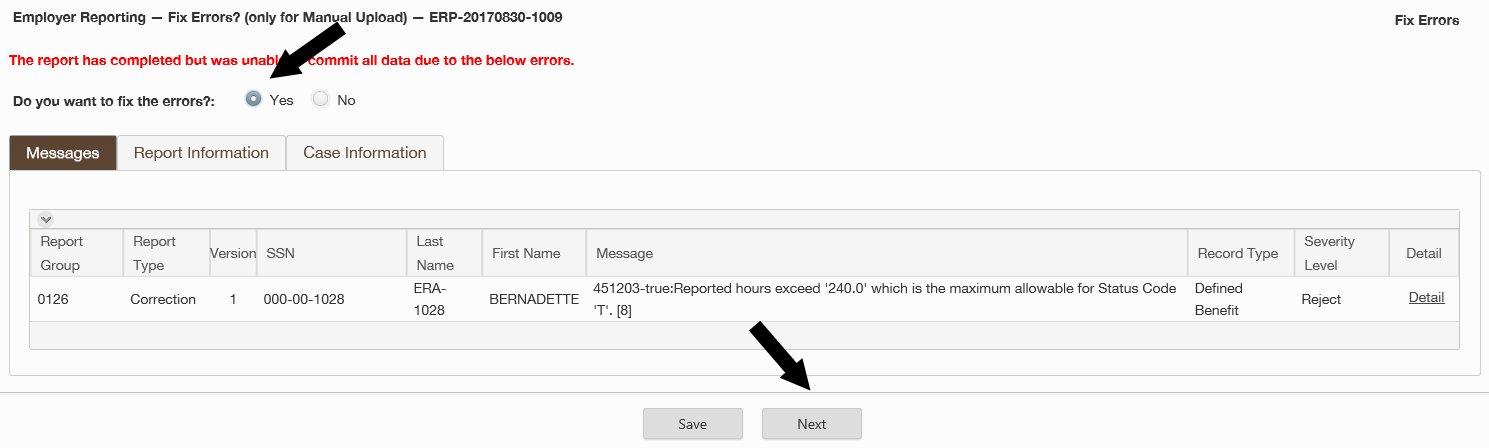
4. If you selected Yes, you'll be led through the process for submitting your corrections. The system will advance to the Manage Members screen, prepopulated with the records in question. Update the information, then select Submit Report.
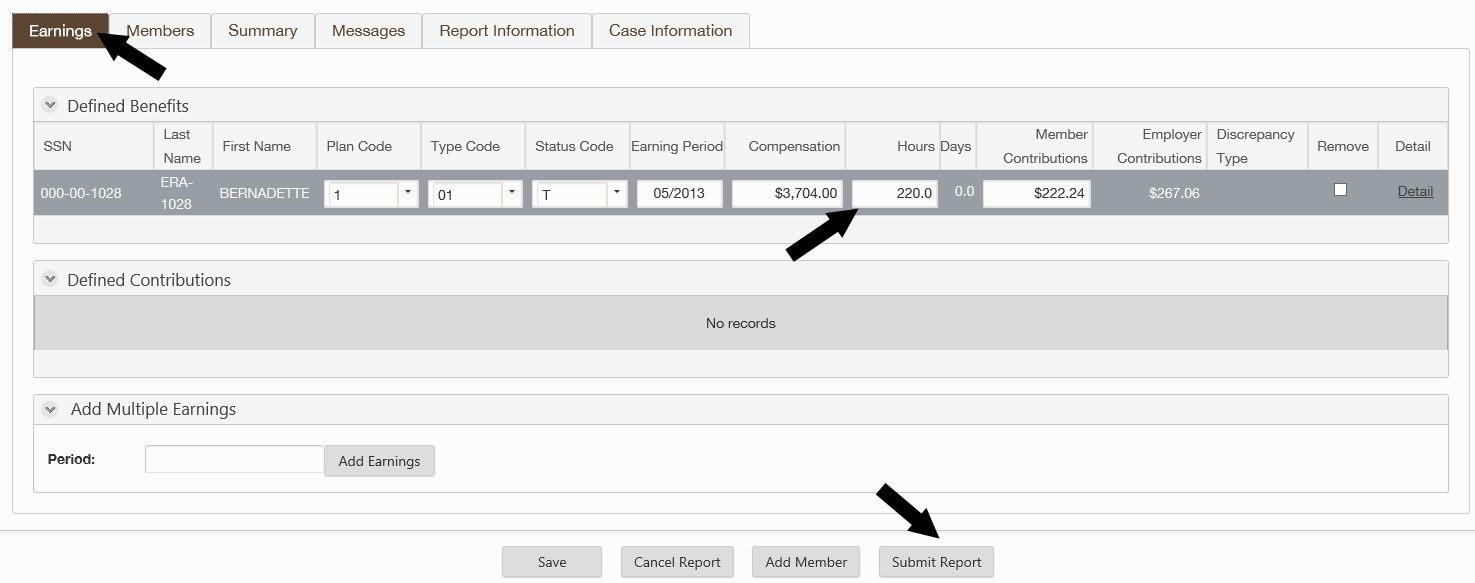
When you submit a report through the SFT process, a notification will be sent to your message center. This notice will indicate if the report "processed successfully" or "processed successfully with errors."
1. Select the Messages icon at the top right of the screen.
![]()
2. Find the message for the report by looking for the appropriate report group and period listed in the subject or the date and time the report was submitted. When you find the report you're looking for, select View Case.
3. The messages generated by your SFT report will display. For any rejects, defaults or warnings that require correcting , you can submit a correction report or include the corrections on your next regular monthly transmittal. A correction report provides you with the flexibility to correct errors quickly and to respond promptly to rejected transactions. It's important to fix and re-report rejected transactions as soon as possible. This will help post the information to the member's account in a timely manner.