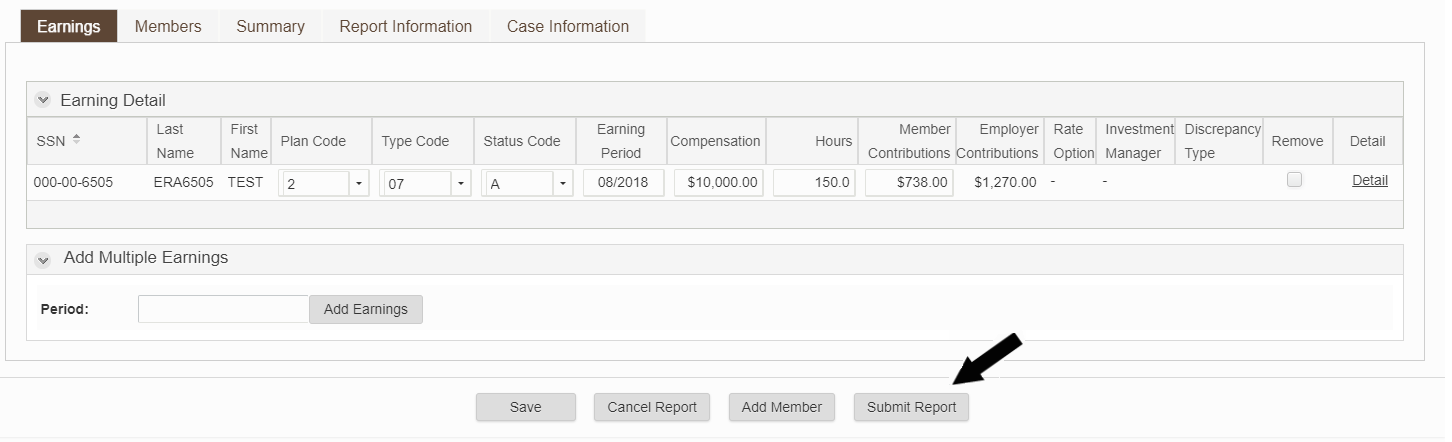The Interactive method of Employer Reporting allows you to submit a report line by line, similar to how WBET worked previously. Your organization must be set up for Interactive reporting. If you are not set up and would like to use this method, contact Employer Support Services.
Follow these instructions to submit a report using the Interactive method.
1. Select Processes.
2. Next, select Employer Reporting.
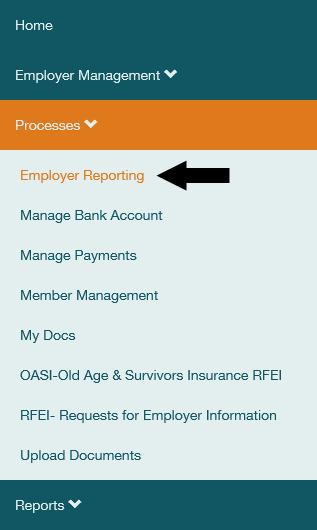
3. The Reporting Method field should display "Interactive." If you see a drop down, then your organization is configured for Manual Upload reporting and you can only use Interactive for Correction Reports. Contact Employer Support Services if you want to change your reporting method.

4. Select the desired Report Group.

5. The Report Group Information will populate. Select the Report Type indicating whether this is a Regular or a Correction report. Report Period, Version and Due Date will prepopulate.
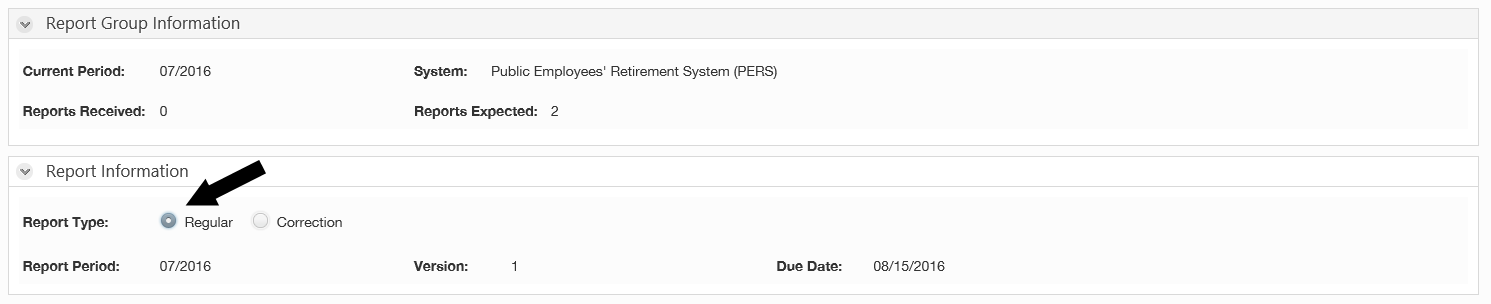
6. Verify the Report Group and Report Type selections, then select Next.
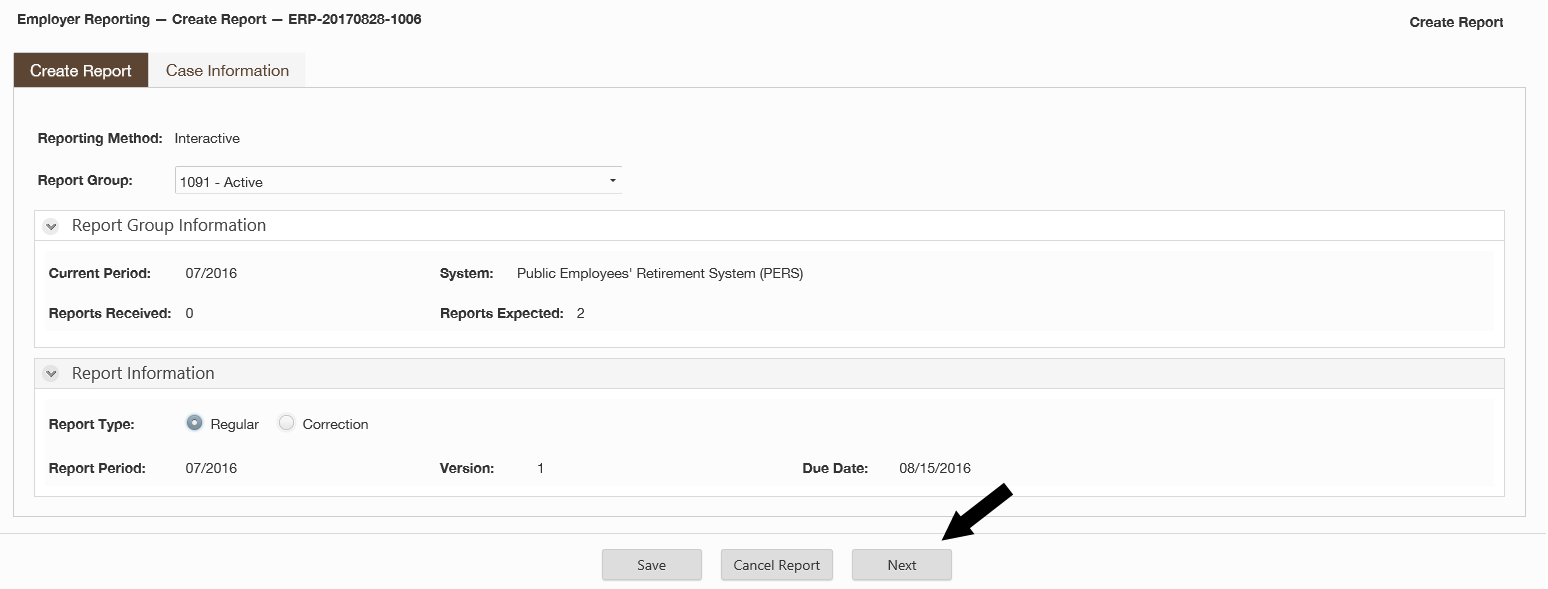 7. The system will display information for members reported on the previous regular report. This will include Defined Benefits reported per member, and Defined Contributions reported per member.
7. The system will display information for members reported on the previous regular report. This will include Defined Benefits reported per member, and Defined Contributions reported per member.
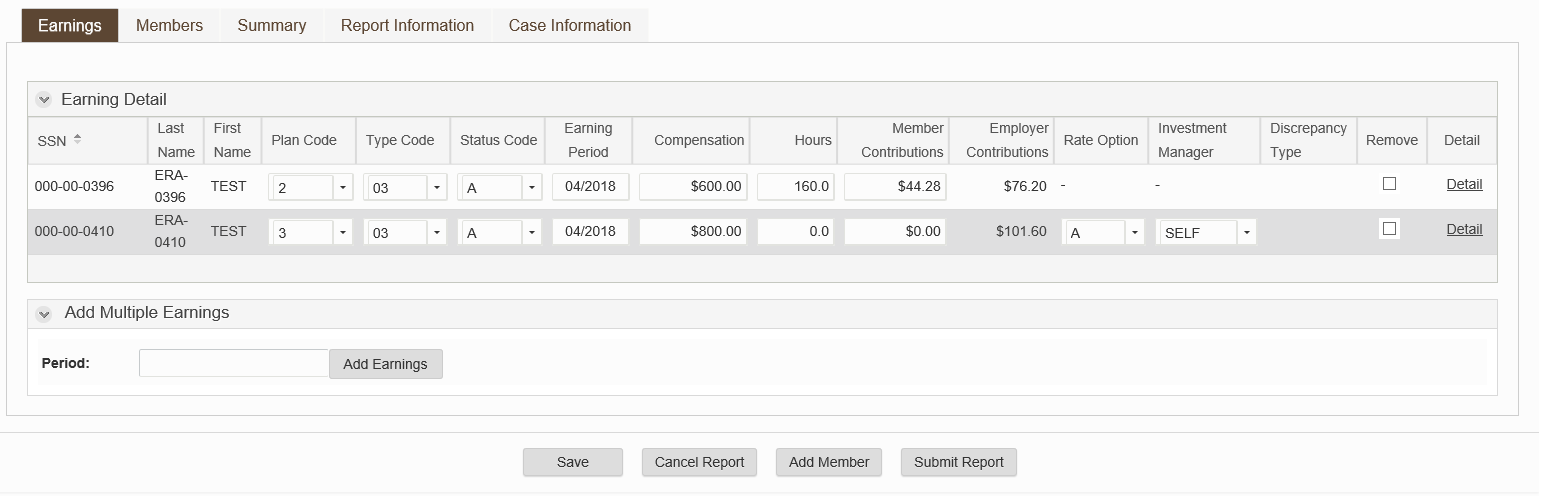
8. To update member information, create a Defined Benefits record, or update the member's employment information, by selecting the Members tab. Find the row with the member you would like to update, then select Edit. Note that the rows can be sorted by selecting column headings.
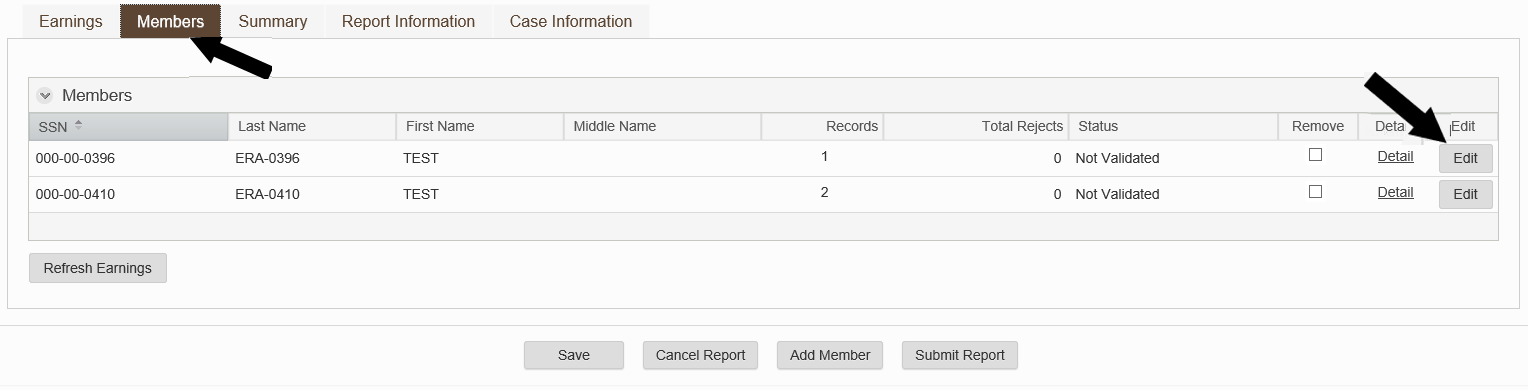 9. You will be taken to the Edit Member screen. In the Records group, select the type of record you would like to add for this member. When the section expands, select the
Add button. In this example the Earning Detail section has been selected.
9. You will be taken to the Edit Member screen. In the Records group, select the type of record you would like to add for this member. When the section expands, select the
Add button. In this example the Earning Detail section has been selected.
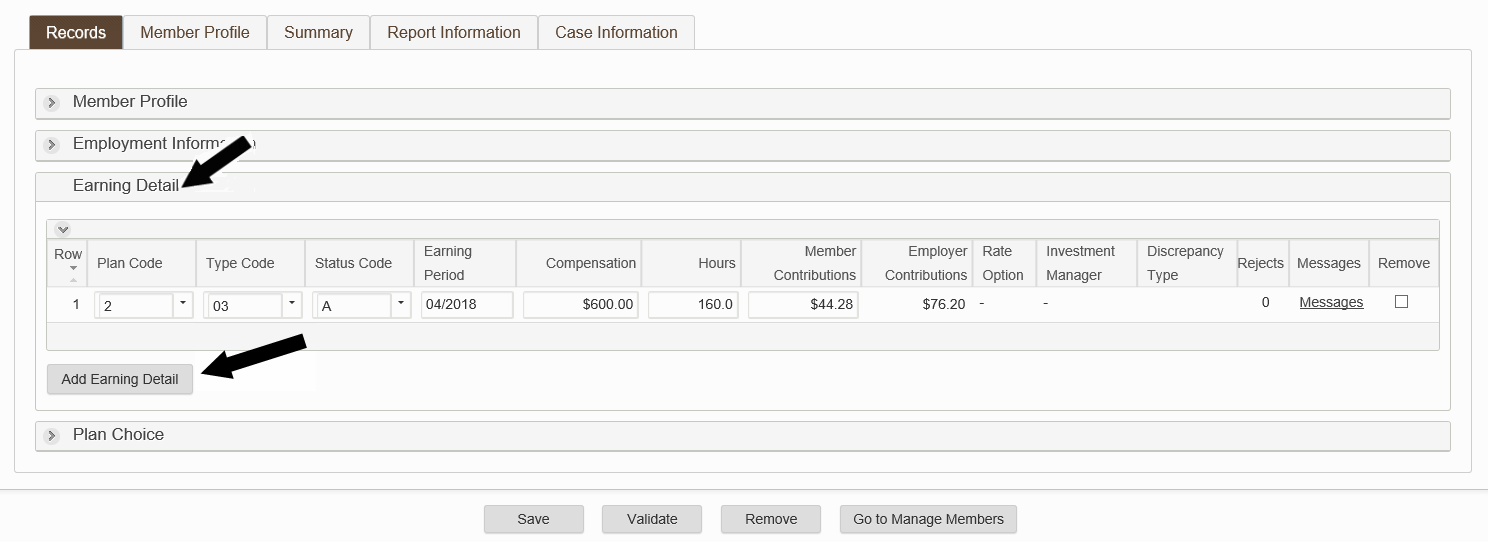
10. The system will add a blank row to the section you requested. Enter all required information, then select Validate.
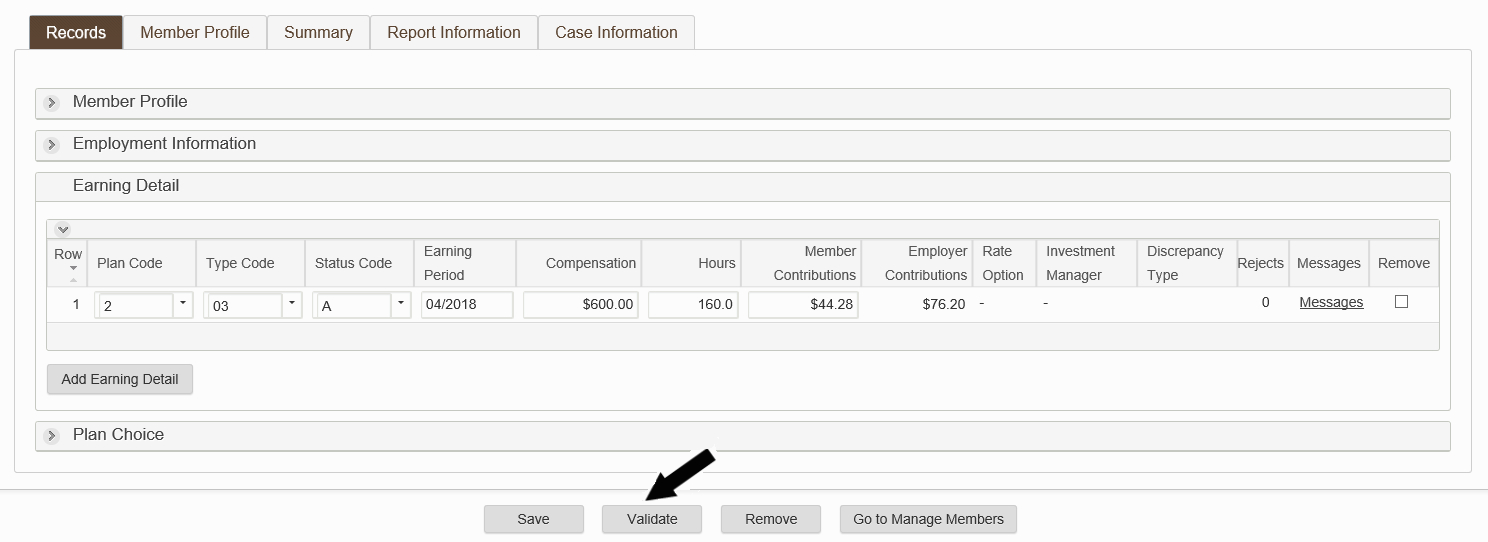 11. The system will validate the information entered for all added rows. If there are rejected records, review the information in the Member Messages group. Correct the rows and select validate again.
11. The system will validate the information entered for all added rows. If there are rejected records, review the information in the Member Messages group. Correct the rows and select validate again.
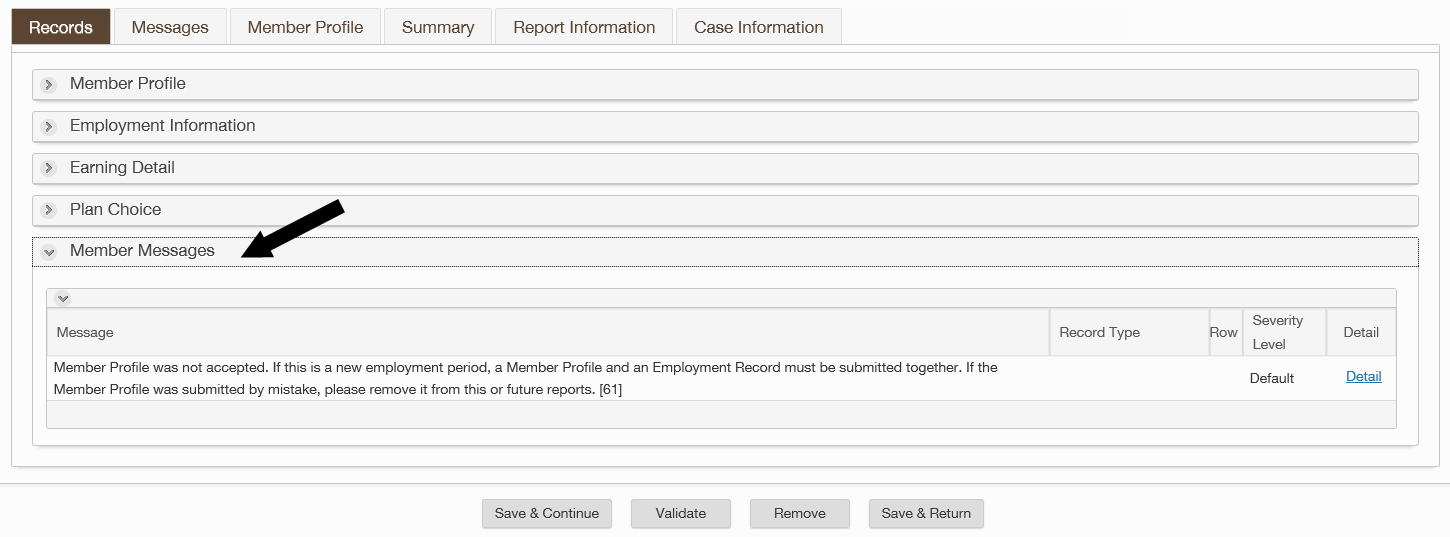
12. When all rejected messages have cleared, select Go to Manage Members.
13. For instructions on adding members or earnings to this report, see How to Add Members in Interactive and How to Add Earnings in Interactive, otherwise continue to update information for each row as necessary, then select submit.