1. Follow the Registration link included in the email with subject, "DRS welcomes you to your employer reporting tool." You'll receive the email once an Employer Main Contact for your organization adds you to ERA. See Add a new ERA User for instructions if necessary.
2. Copy the registration code included in the email with subject, "DRS Employer Reporting Tool Account Information," and paste it into the Registration code field. Then select Validate.

3. If you access ERA for another employer, or have a Secure Access Washington (SAW) account, select Use Existing Account and you'll be directed to the login page; otherwise, select Create New ERA Account.

4. Enter your information on the form. All fields are required. When complete, select Create User.
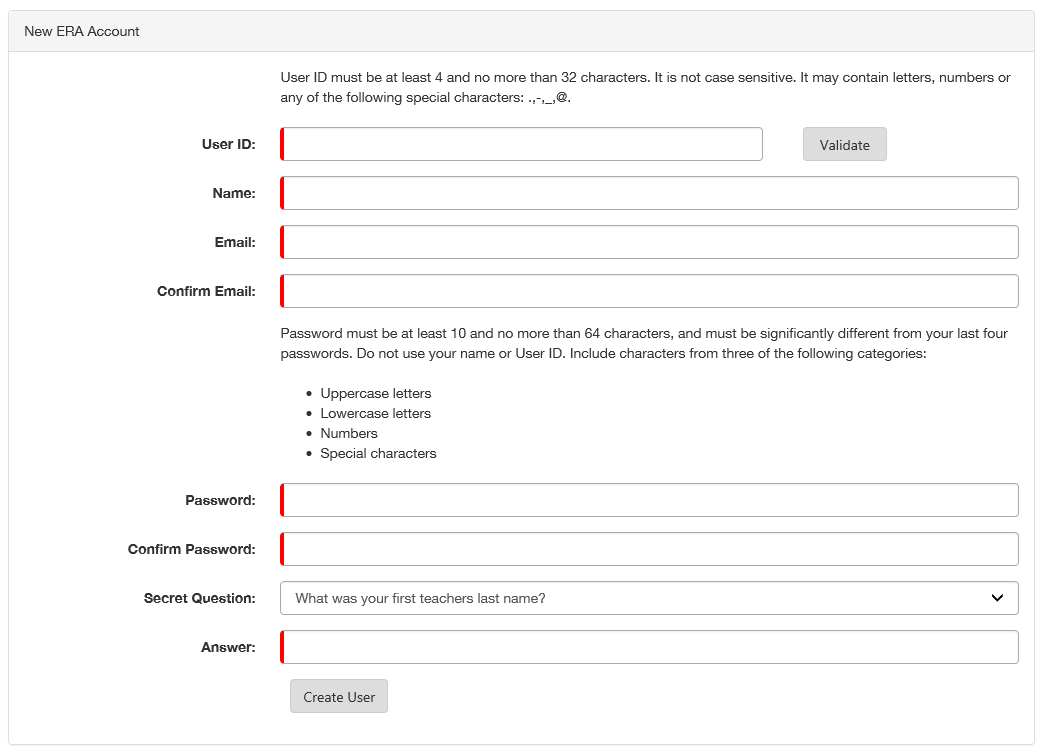
5. You will receive an email with the subject, "Finish activating your account for the employer reporting tool." Follow the Activate your account link in the email.
6. Enter your User ID and Password then select Log in.

7. Read the screen and select Continue.

8. Enter one or two email address you will have access to when you log in to ERA. The system will use these emails in the future to verify your identity if you log in from an unrecognized device. Select Continue.
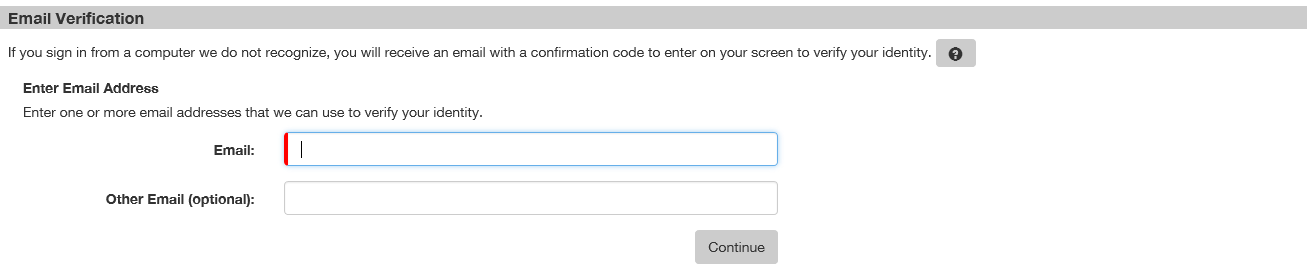
9. Enter one or two phone numbers you will have access to when you log in to ERA. The system will use these emails in the future to verify your identity if you log in from an unrecognized device. Select Continue.
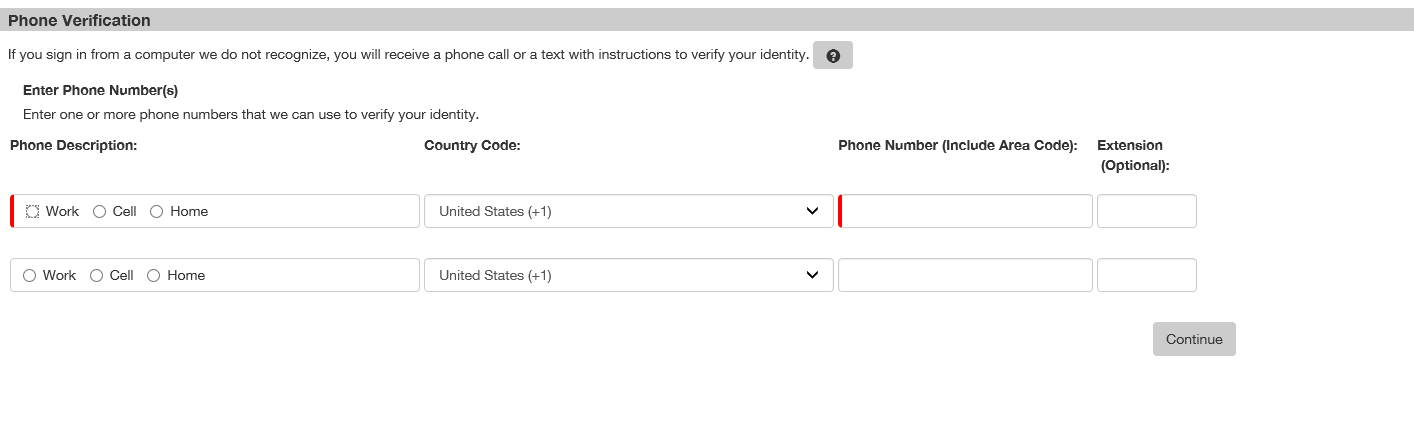
10. Select Continue. A summary page will display. Select Finish.
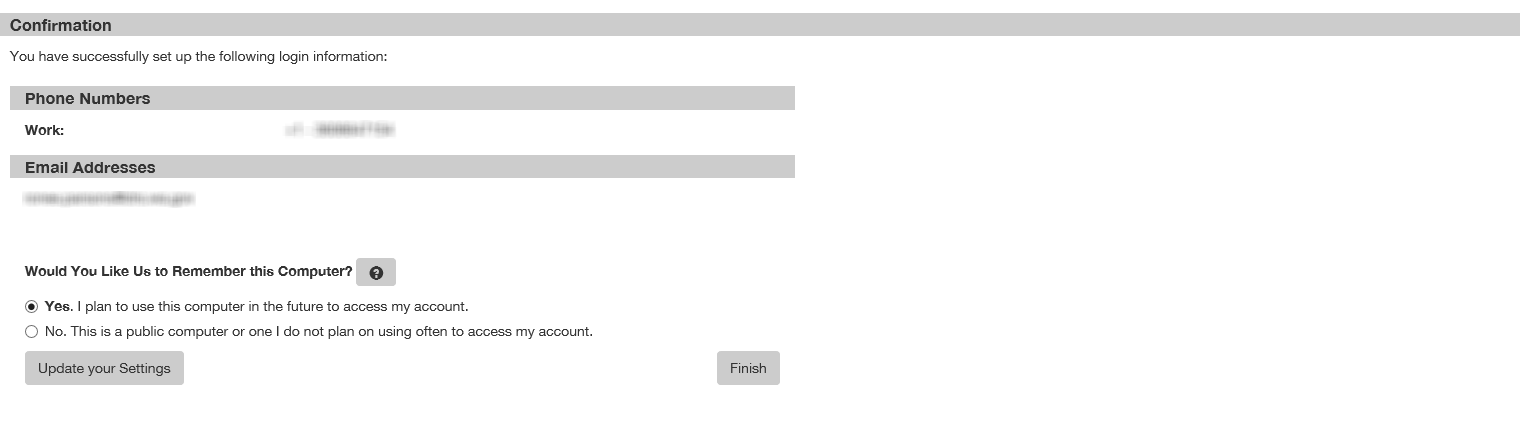
11. The Security Access Agreement page will display. Select
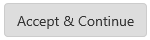 to complete registration.
to complete registration.