1. Select Employer Management.
2. Next, select Manage User Profiles.
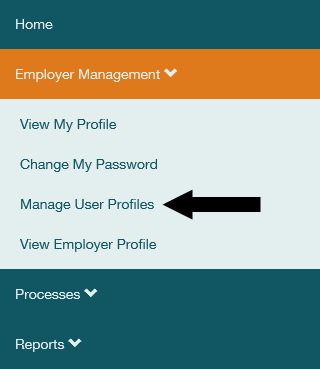
3. Select 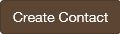 .
.
4. Enter the new user's name, position and email in the form displayed. Fields marked with a red line are mandatory.
5. Choose the appropriate User Type.
a. Employer User – Choose this for contacts that will need to access ERA.
b. Information Only – Choose this for contacts that will not access ERA but are entered in the system for informational purposes only.

6. Enter the new user's address and phone number.
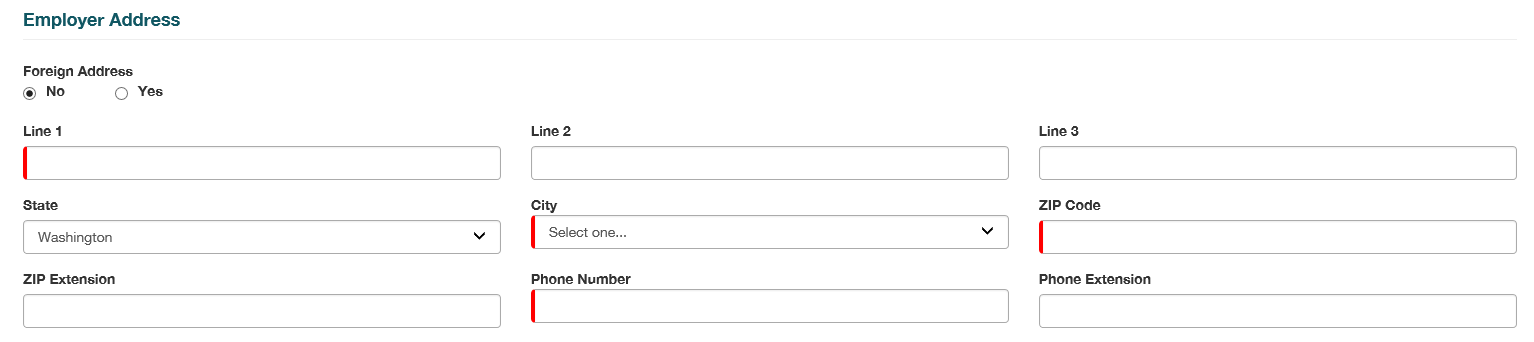
7. Select one or more Contact Types indicating the kinds of notifications the user should receive. Be sure to include ERA Notification Contact for those users who want to receive notices from ERA processes. To do this, highlight a Contact Type on the left, then select Use  to move it to the right side.
to move it to the right side.

8. Select one or more Services for the user. Services provide access to specific functionality within ERA.
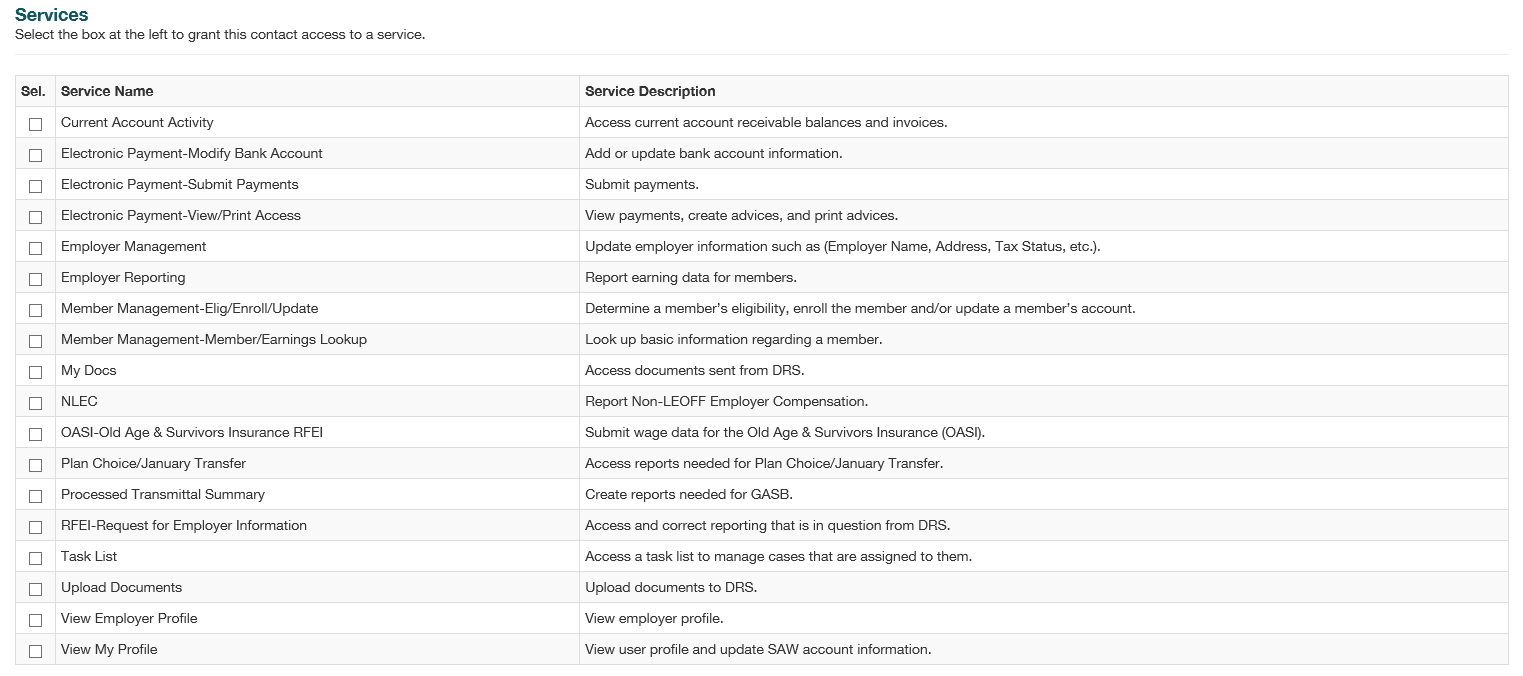
9. Select 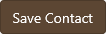 . The newly-created user will receive two emails with instructions on completing their registration with ERA.
. The newly-created user will receive two emails with instructions on completing their registration with ERA.