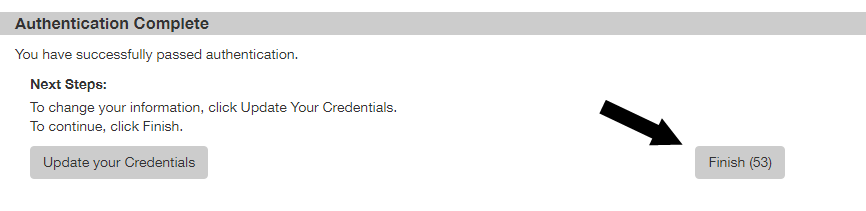Available options to verify your identity may include Email or Phone. Follow the instructions below for the option you select.
1. If you log in from a device the system does not recognize, it will prompt you to verify your identity. Choose Out-of-Band Email then select Continue.
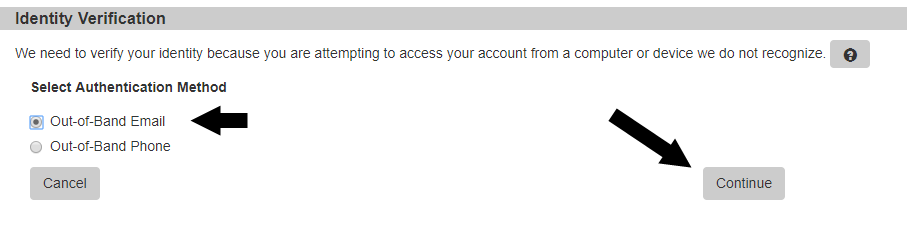
2. The system will display the email entered at registration for identity verification. If the email is correct and you have immediate access to the email account, select Continue. Otherwise, select Cancel and begin the log in process again and select a different identity verification method.
3. You will receive an email with a Confirmation Code within about 60 seconds. Copy the confirmation code and paste it into the field on the Identity Verification screen, then select Continue.
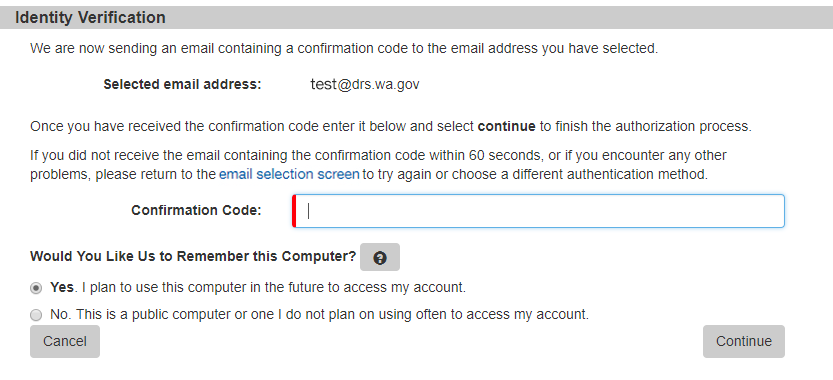
4. Authentication Complete screen will display. Select Update your Credentials to change your login information. Select Finish to continue to the Employer Reporting Application.
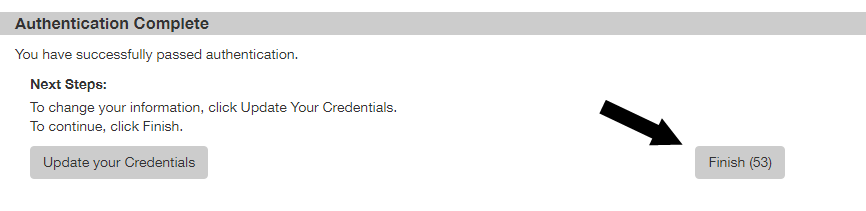
1. If you log in from a device the system does not recognize, it will prompt you to verify your identity. Select Out-of-Band Phone then select Continue.
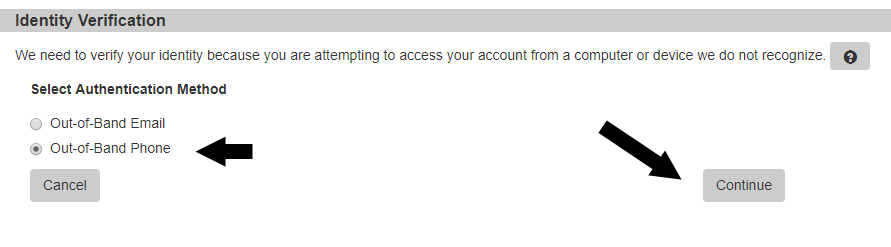
2. The system will display the phone number entered at registration for identity verification. If the number is correct, and you will be able to answer a call to the number, select Continue. Otherwise, select Cancel and begin the log in process again and select a different identity verification method.
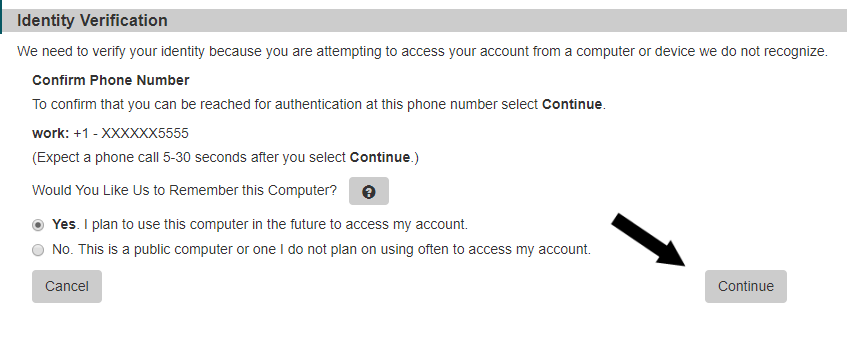
3. You will receive a phone call from Secure Access Washington within 60 seconds. Follow the instructions you receive to verify you are expecting the call and enter the confirmation code displayed on screen.
4. Authentication Complete screen will display. To change your log in information, select Update your Credentials. To continue to the Employer Reporting Application, select Finish.