1. Select Processes.
2. Next, select Upload Documents.
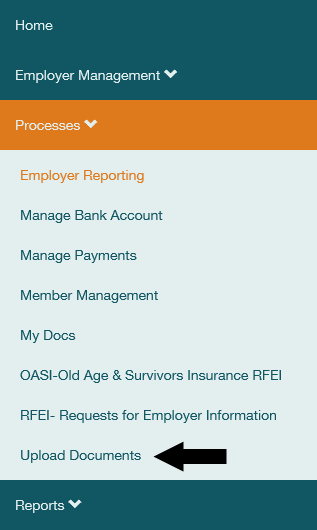
3. Select Start.
4. Indicate whether the document is Employer- or Member-related. If the document is Member-related, enter their Social Security number in the Member Information group and select Search.


5. If the member is found, their information will display in the Member Information group. Select one or more System/Plan to which the document applies. If this document does not apply to a member, skip this step.

6. Indicate the kind of document you are uploading using the drop-down menu for Document Description, and whether this document applies to a member or to you as the employer in the Document Type dropdown field.

7. Select the document Icon.

8. In the resulting popup window, select Browse. Then find and double click the file you want to upload, then select Upload. ERA only accepts PDF documents.
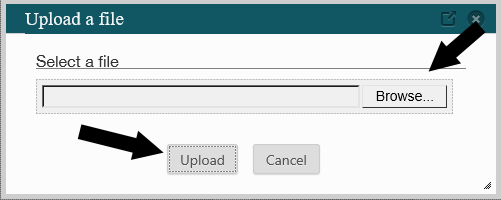
9. Indicate whether the Document requires DRS review. If you select Yes, the Special Instructions field will be available. You can enter notes about the document if you wish.

10. Select Add Document.
11. The document will be listed in the Documents group.
12. Repeat steps 6 – 11 to upload more documents for this member or employer. You can upload multiple documents together, but each group of documents must relate to the same member or employer. Begin a new case at step 1 to upload documents for a different member.
13. Select Submit.
