Follow the instructions below to:
Next, follow the instructions to Add a bank account using the new information.
1. Select Processes.
2. Next, select Manage Bank Account.
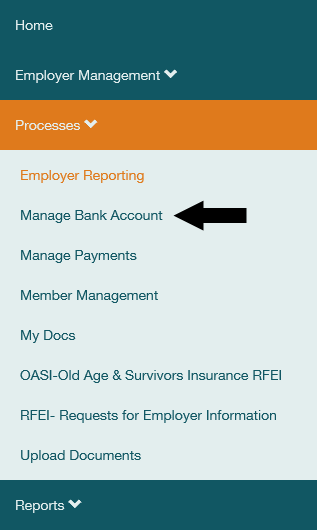
3. Select Start.
4. Select the account you want to update, then select Edit Account.
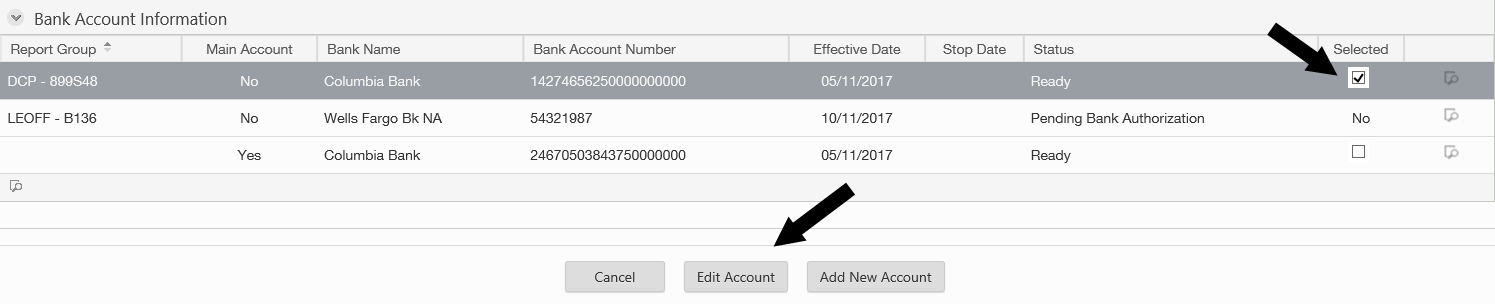
5. Enter the last effective date for the account in the Stop Date field.
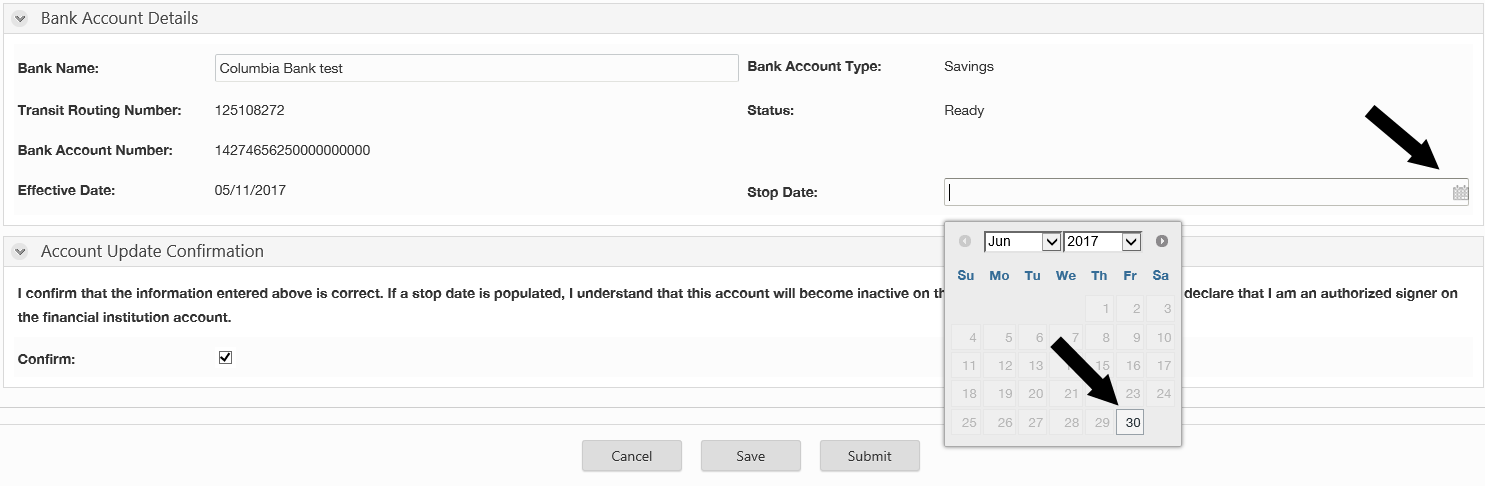
6. Confirm that you have entered accurate information and that you are authorized to make the change, then select Submit.
