Use this process for changes to any of the following:
1. Select Employer Management.
2. Next, select View Employer Profile.
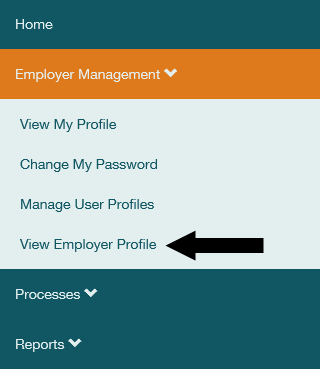
3. Your Employer Profile will display. Select Update Employer Profile.

4. Choose the type of update you would like to make. Then select Add Update.

5. The screen displayed will differ depending on the type of update chosen. Complete all required fields (marked with a red bar) then select Save.
6. The system will return you to the Profile Updates page with the new update listed in the Current Updates group. Repeat steps four ꟷ six to complete all necessary changes.
7. Some updates will require DRS review.
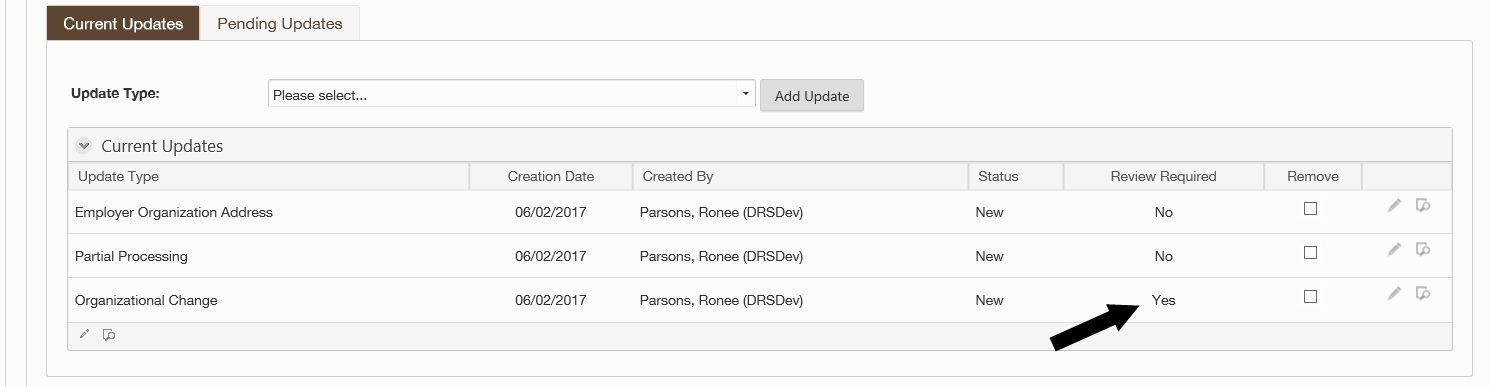 8. If you make a mistake, check the box in the Remove column. The update will remain in the list, but will be discarded by the system when submitted.
8. If you make a mistake, check the box in the Remove column. The update will remain in the list, but will be discarded by the system when submitted.
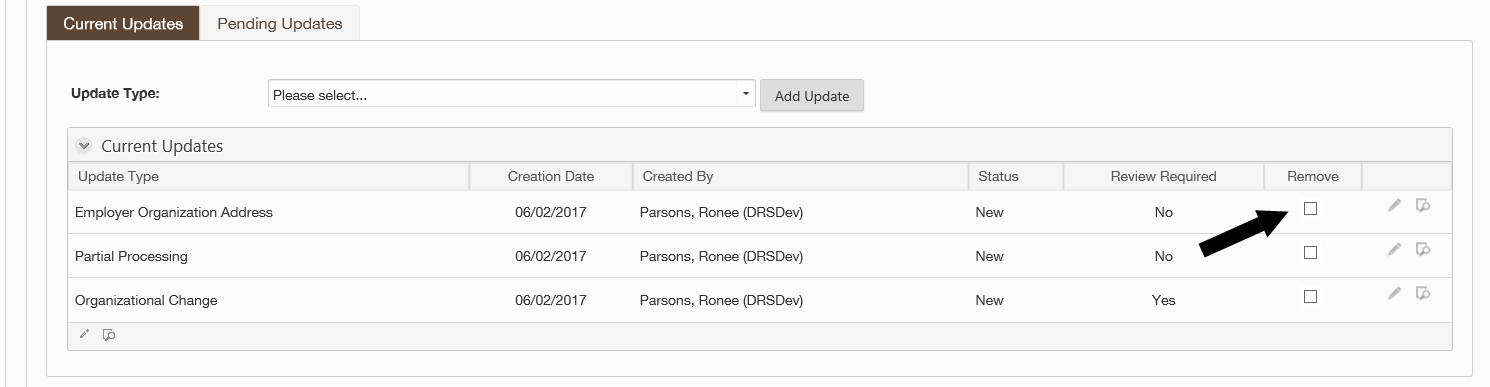
9. Add all necessary updates and select Submit. Changes that require DRS review will show a status of Approval Pending or Additional Information.
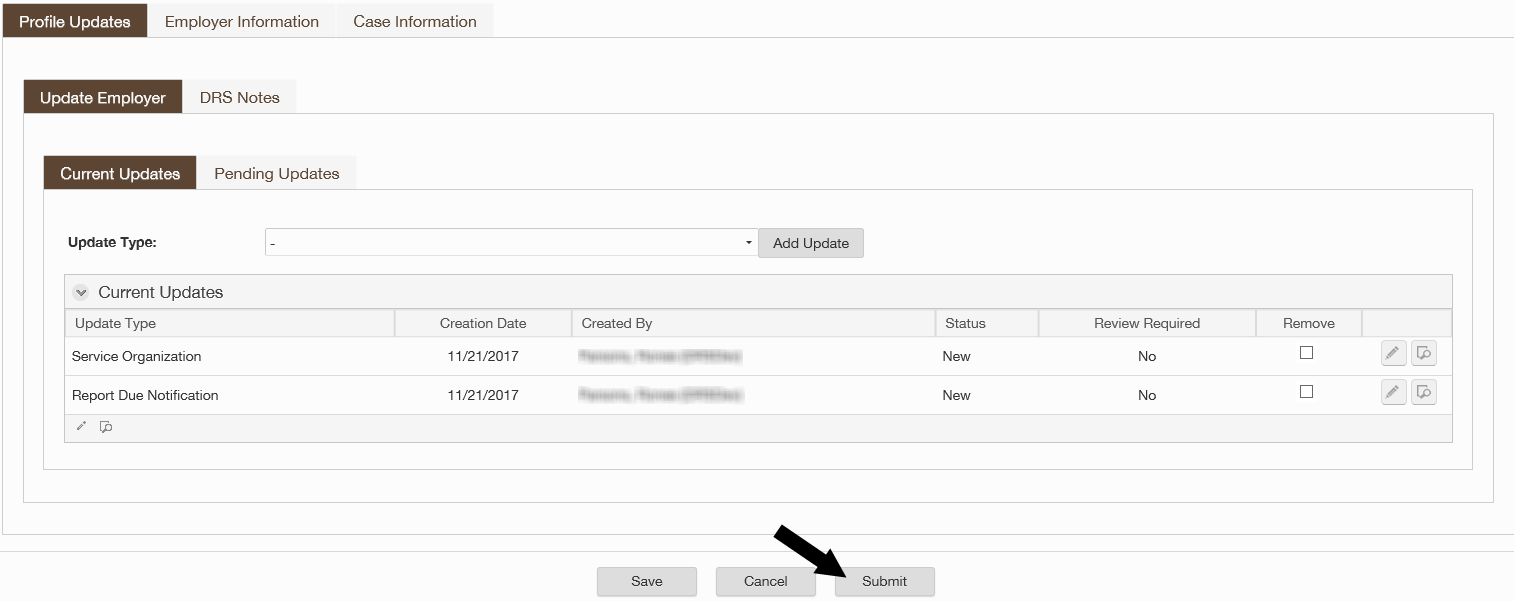
10. Return to this case through the tasks icon at the top of the ERA Portal to check this status, or return to the Update Employer screen to view the status of the changes by following steps one through three above.