1. Select Employer Management.
2. Next, select View Employer Profile.
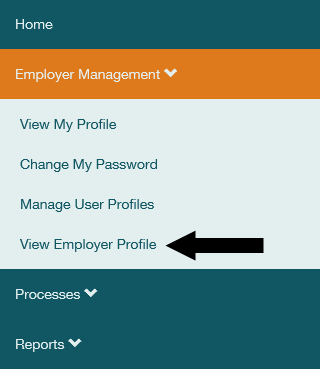
3. Select Update Employer Profile at the bottom of the screen.
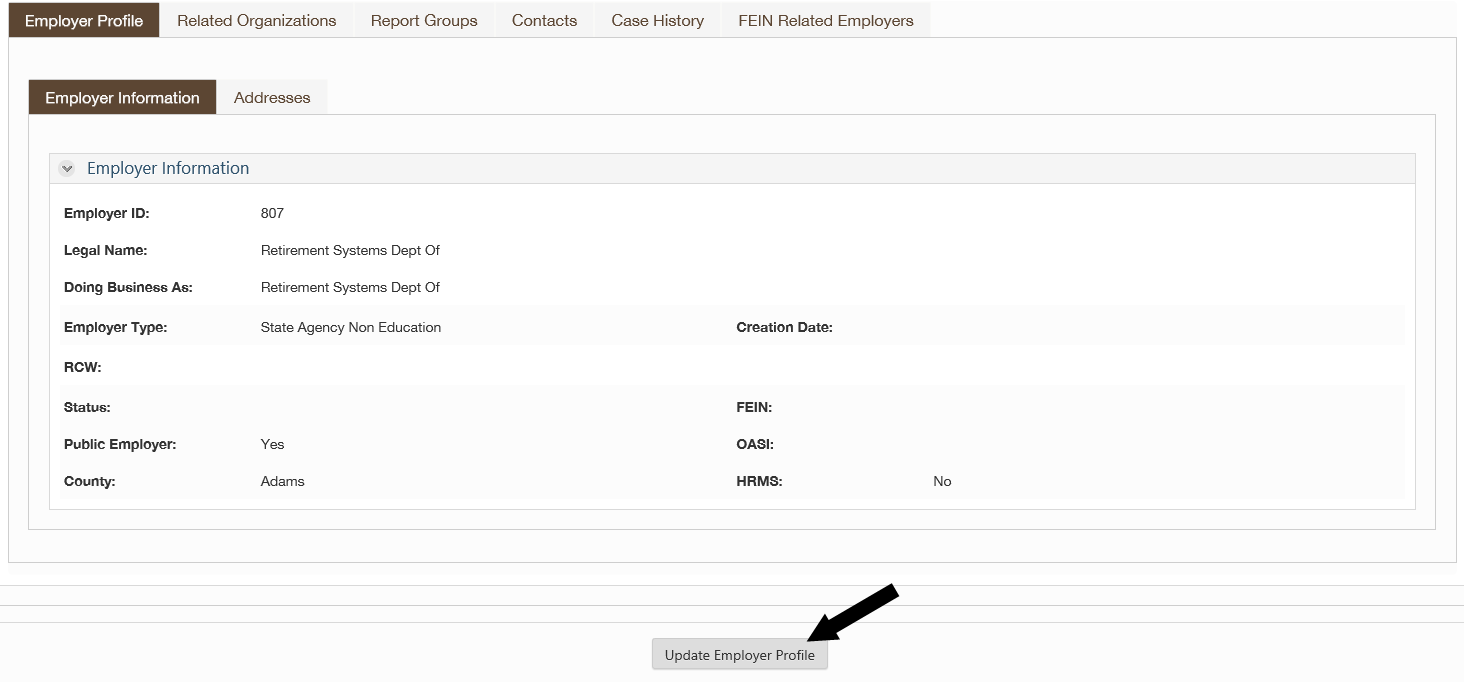
4. In the Update Type field, use the drop down arrow to expand the dropdown menu to select Inactivate Retirement System, then select Add Update.
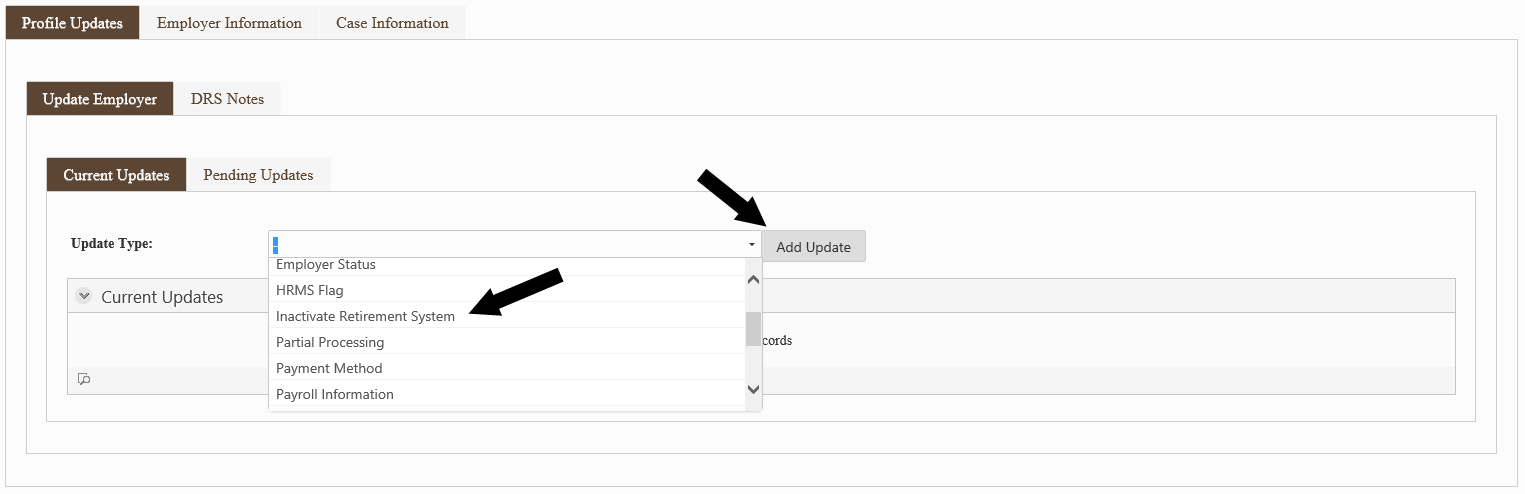
5. A popup screen will display. Confirm that you have no additional employee compensation and hours to report for this system.

6. A second question will display, "Is there a possibility that positions may be filled under this retirement system in the future?" If the answer is no, contact DRS after you complete this process, to discuss your Employer Status.
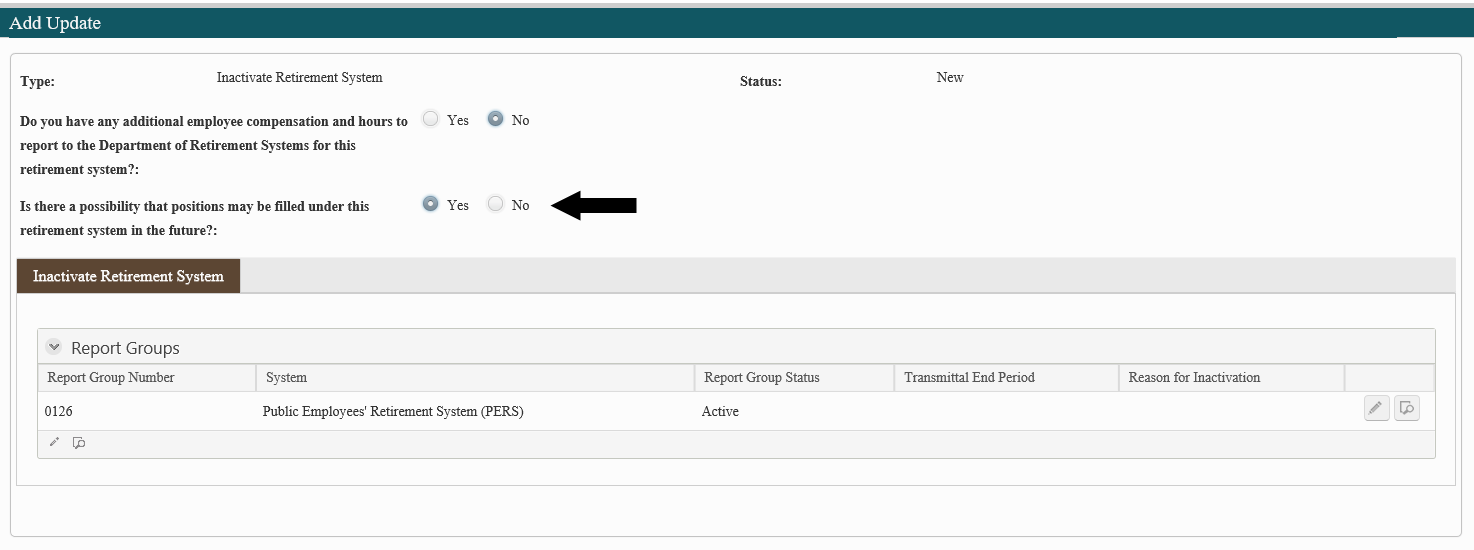
7. Find the row with the system you are inactivating and select
![]() .
.
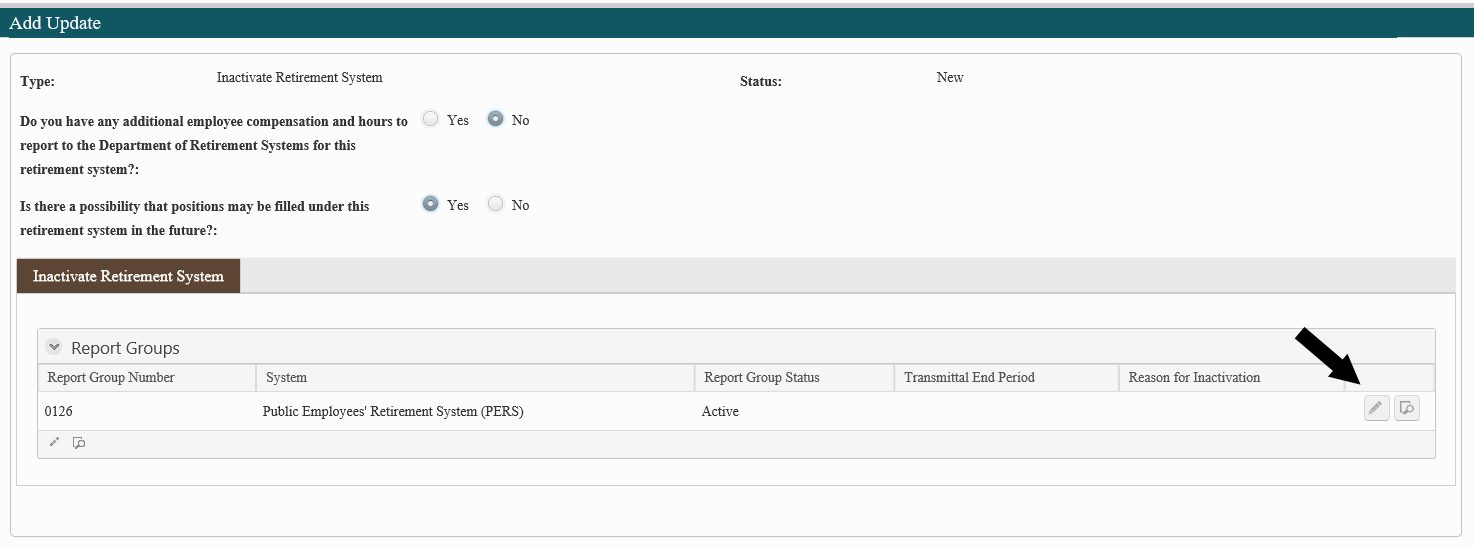
8. In the popup window set the status to Inactive and enter the month and year of the last Report Period for which you will submit a report.

9. Select Save at the bottom of the window.
10. You will be returned to the Add Update window. Update as many Report Groups as desired. When complete select Save at the bottom of this window.
11. You will be returned to the Update Employer Data screen. Select Submit.
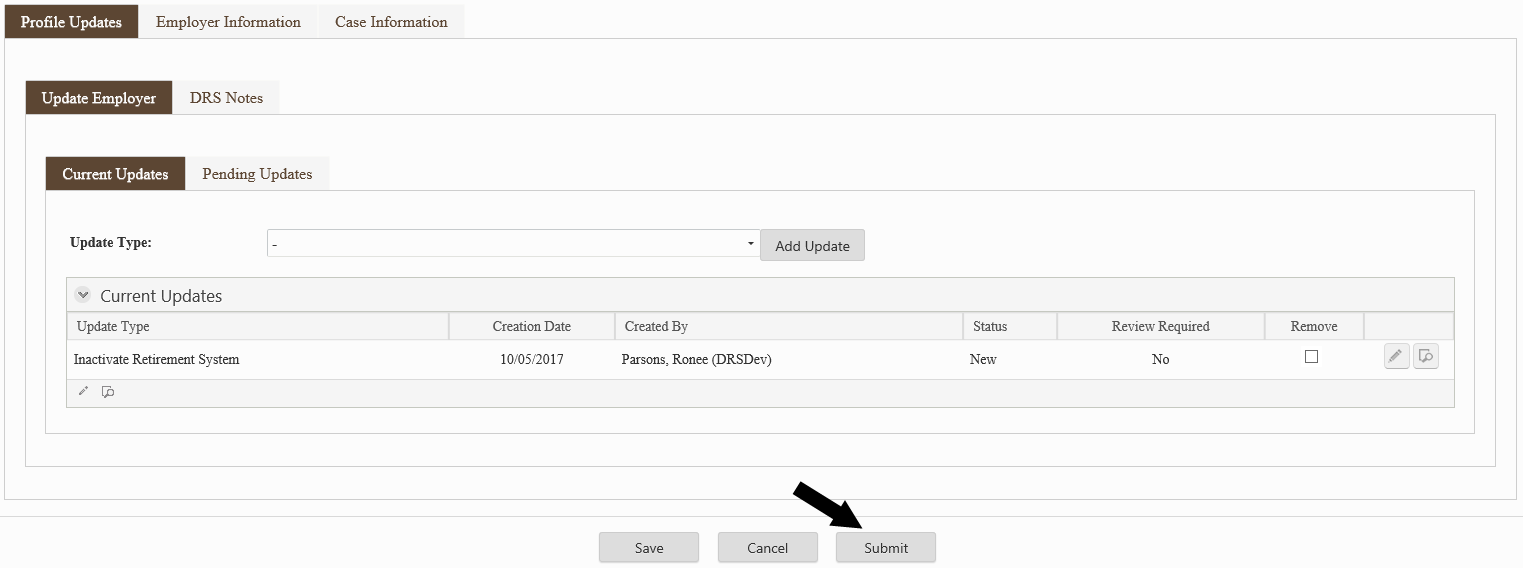
12. A summary screen will display.