A Default message generates when the system determines a transaction was in error and what the correct transaction should be. Depending on your settings in ERA, the system either corrects the data and processes the transaction, or rejects the transaction for your review. Follow these steps to set up or update this preference.
1. Select Employer Management.
2. Next, select View Employer Profile.
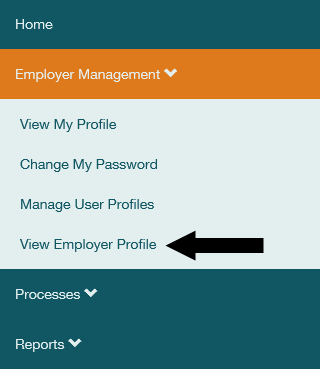
3. Your Employer profile will display. Select Update Employer Profile.
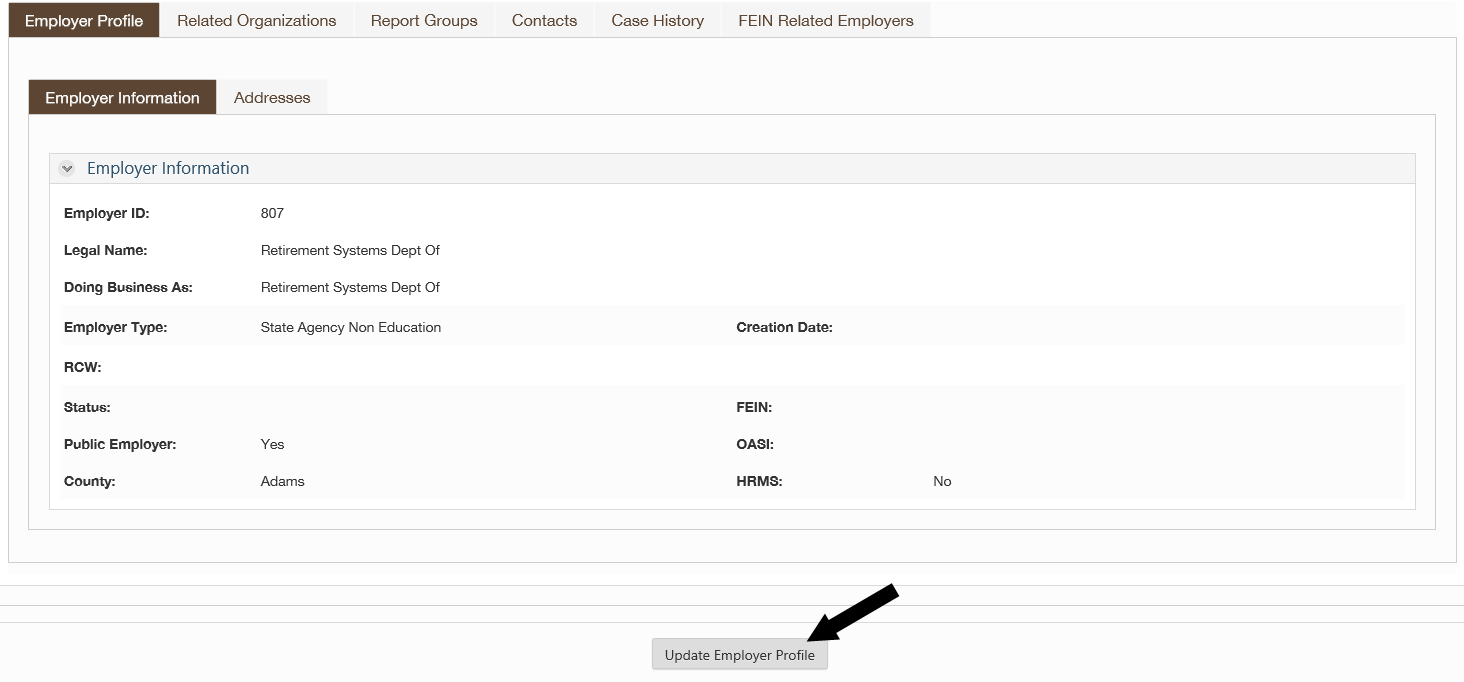
4. Select Reporting Method from the drop down menu, then select Add Update.

5. Select Yes next to Reject Defaults? and the system will reject your defaults. Select No next to Reject Defaults? and the system will correct your transaction and issue a default message informing you of the change. Then select Save at the bottom of the screen.
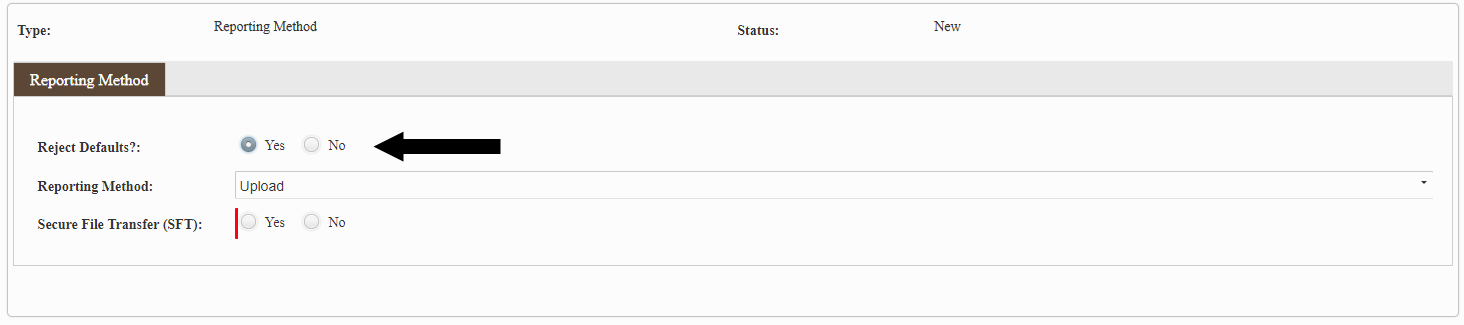
6. The system will return you to the Update Employer Data screen. You can also add other updates at this time. When finished, select Submit.