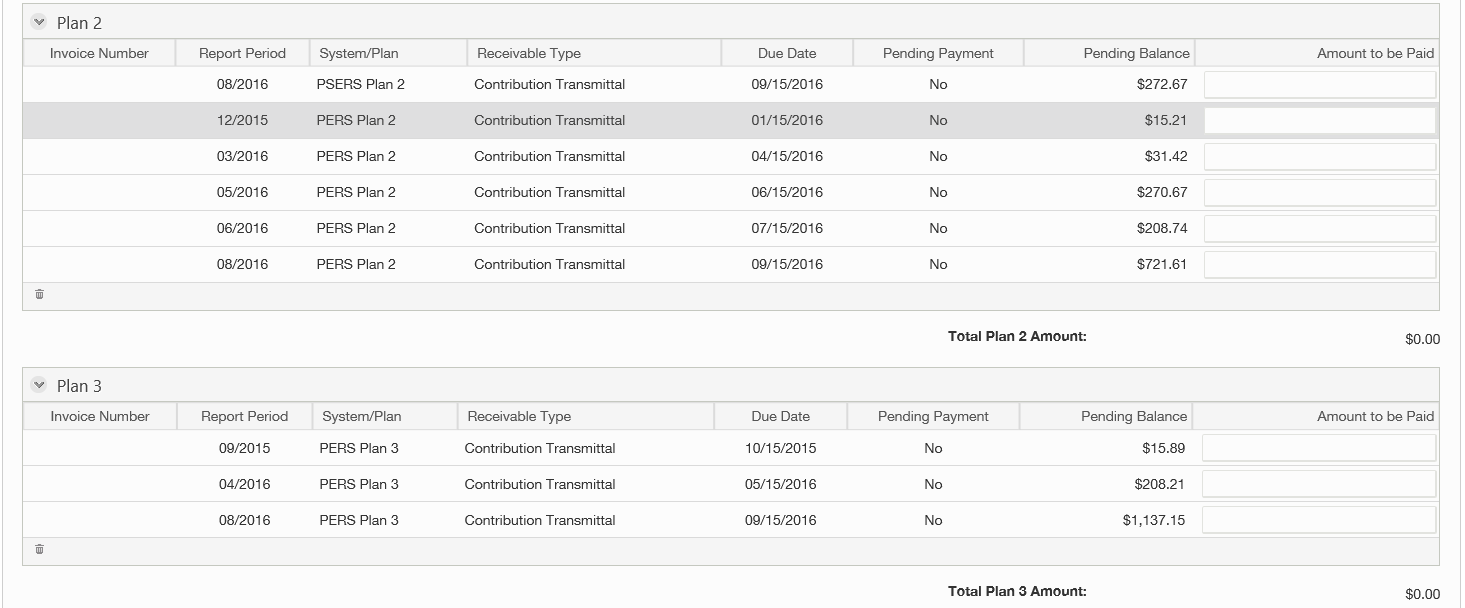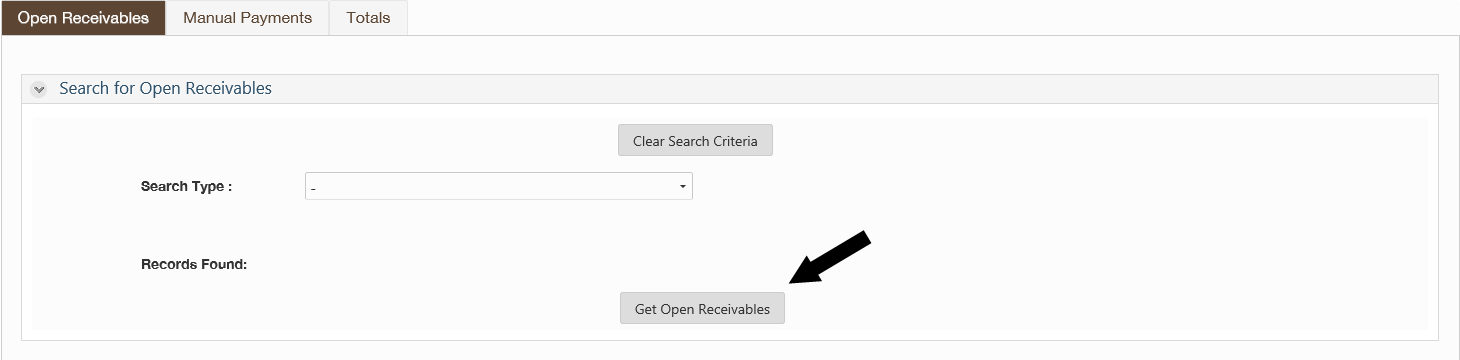
1. Follow steps 1-3 above.
2. Select your search criteria from the drop-down list.
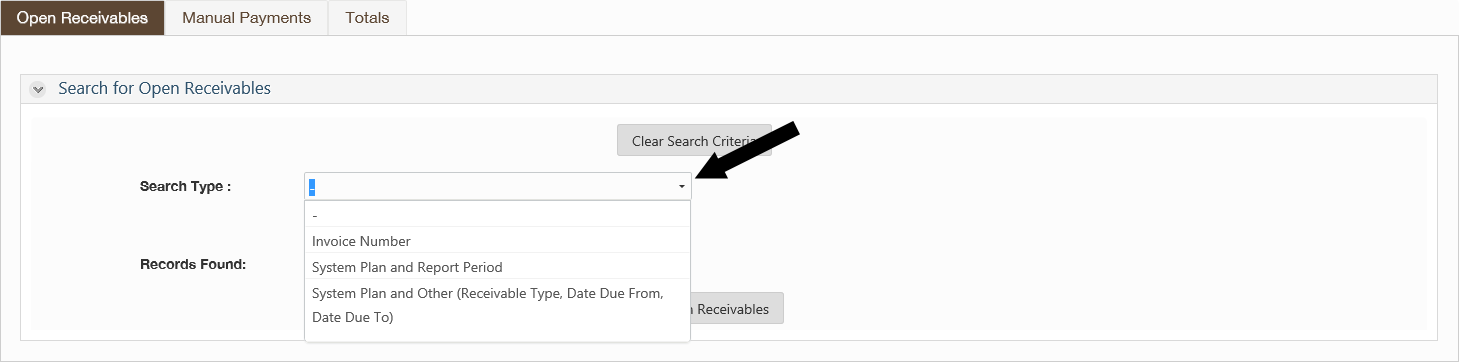
3. Enter your search parameters in the resulting fields. The fields displayed will change based on your Search Type selection. Invoices with negative or zero amounts (such as paid invoices ) will only display if you search by Invoice Number. (The image here shows an example of Search Type for Invoice Number.)
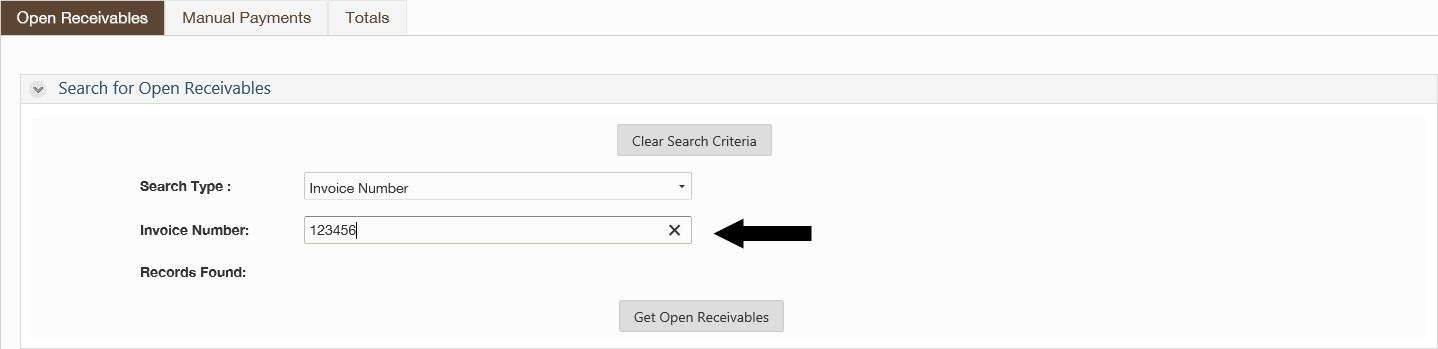
4. Select Get Open Receivables.
5. Open Receivables will display.