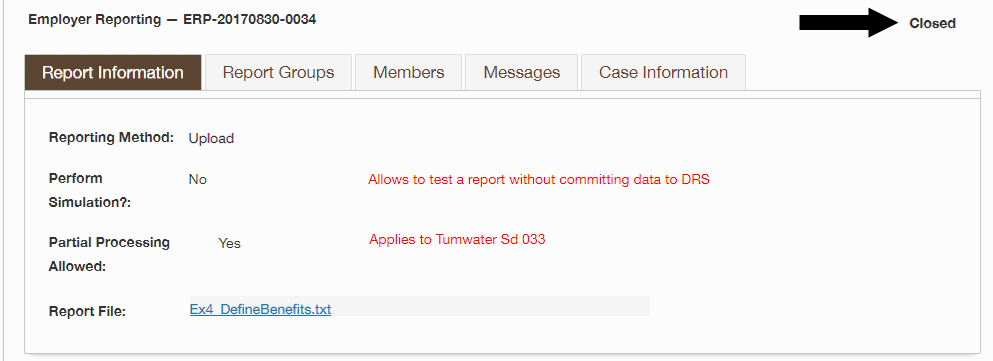Follow these instructions to submit a report using the Manual Upload method. This method accepts the same file types as the SFT method.
1. Select Processes.
2. Next, select Employer Reporting.
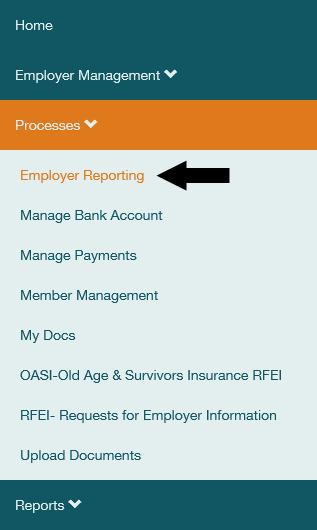
3. Select Upload from the drop down list in the Reporting Method field.

4. You have the option to run a simulation with this report to determine if there are any rejections or errors. Select Yes to run a simulation or No to submit the report to DRS.
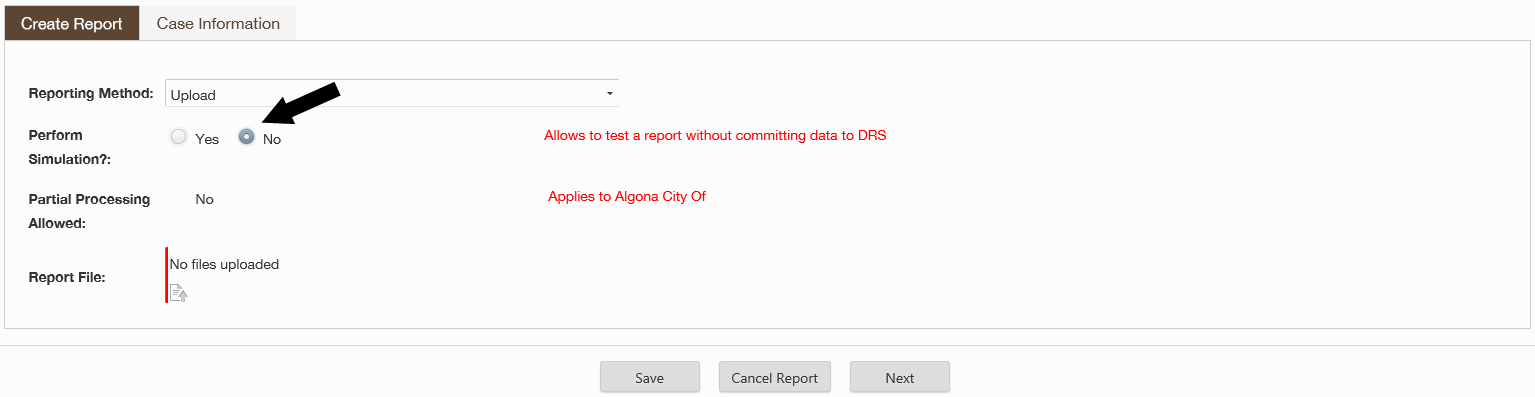
5. If the Partial Processing Allowed field displays "Yes", this means the system will process the correct records in the file even if there are some records with rejections. If the field displays "No", then the entire file will reject if there are any errors so that you can fix them and re-submit. To change this value, contact Employer Support Services.
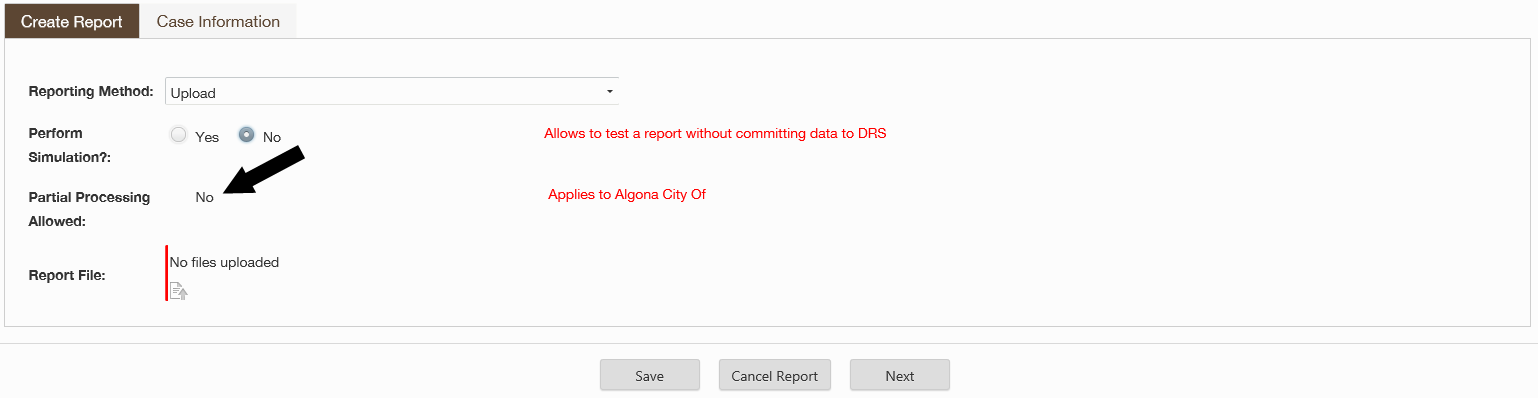
6. Select the document icon.
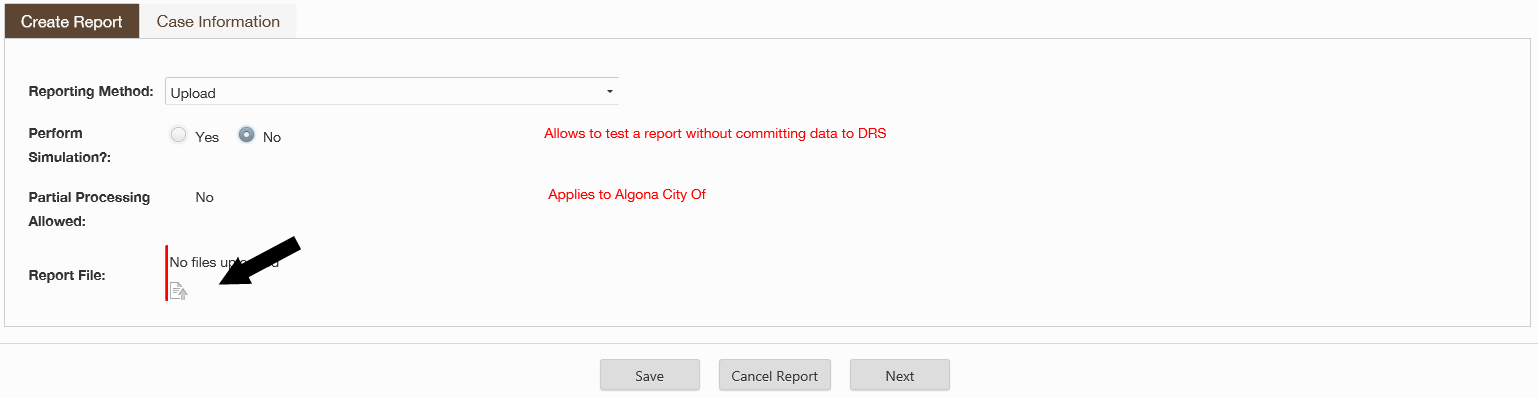 7. In the popup window, select
Browse.
7. In the popup window, select
Browse.
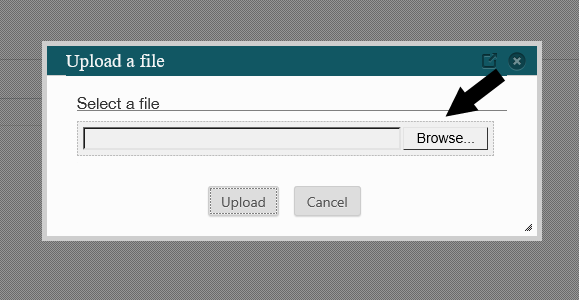
8. Windows Explorer will open. Highlight the file you wish to upload and select open.
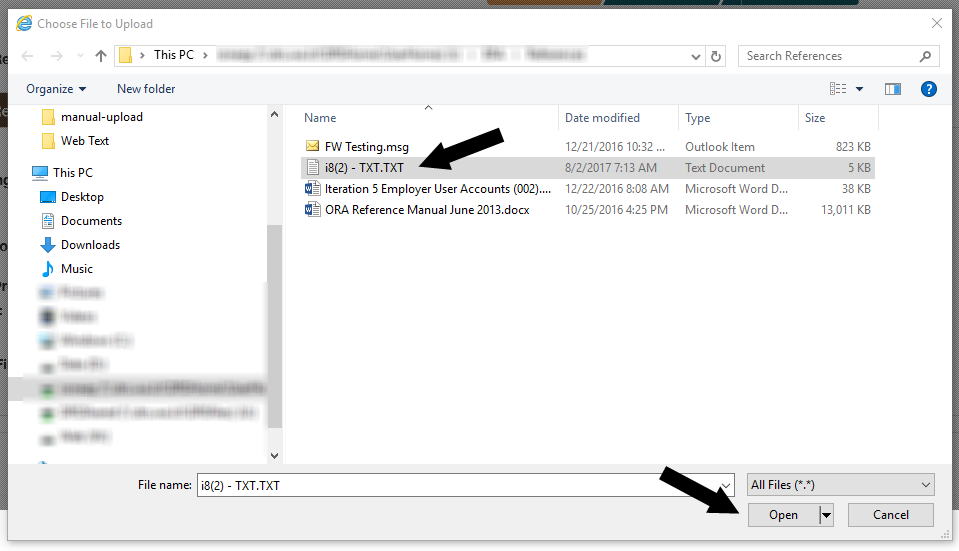 \
\
9. Select Upload.
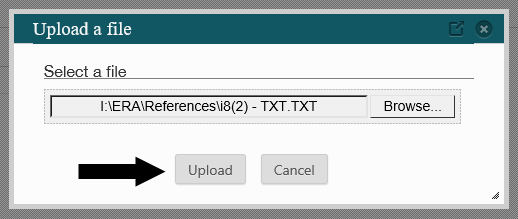
10. The file name will populate the Report File field. You can view the file by selecting the file name.
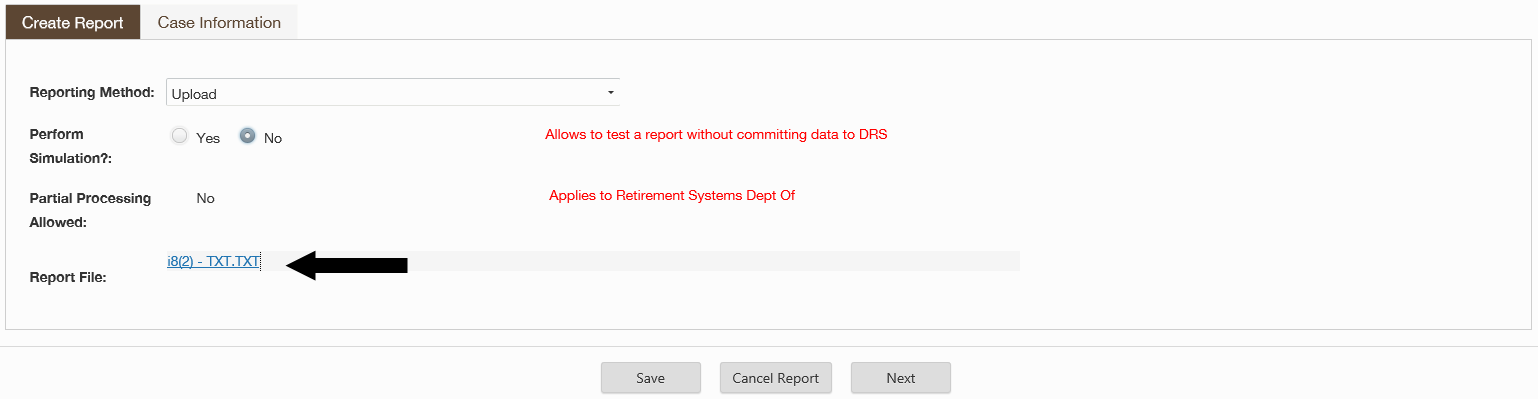 11. Select
Next.
11. Select
Next.
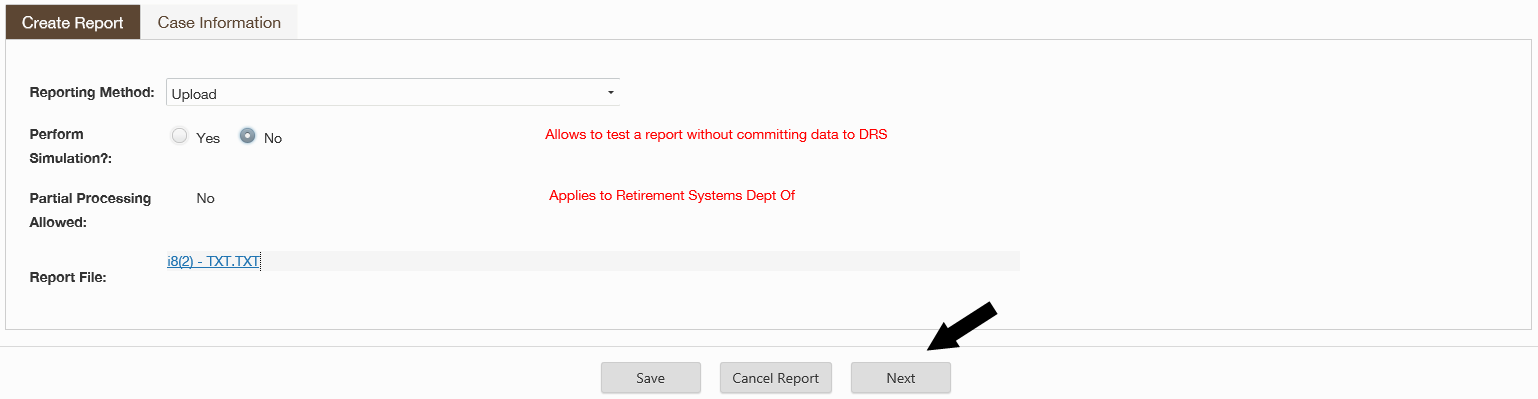
12. If there are no errors, the summary screen will display showing the case is closed. If there are errors that must be corrected, you will see the Fix Errors? screen. See How to correct errors in manual upload for instructions on correcting errors.