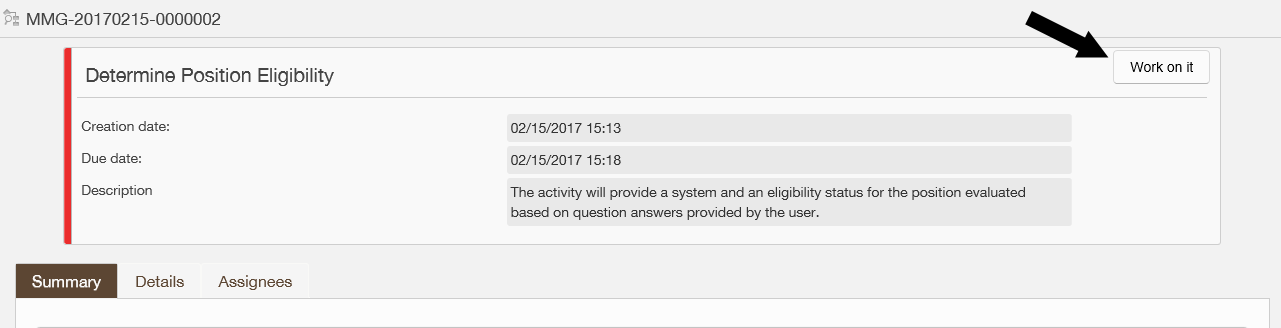1. Select the list icon labeled Tasks in the header's navigation at the top right of the screen.
![]()
2. Select the process you would like to work on from the left side of the main content window. You can hide the bar by selecting the small gray arrow after you have chosen a process.
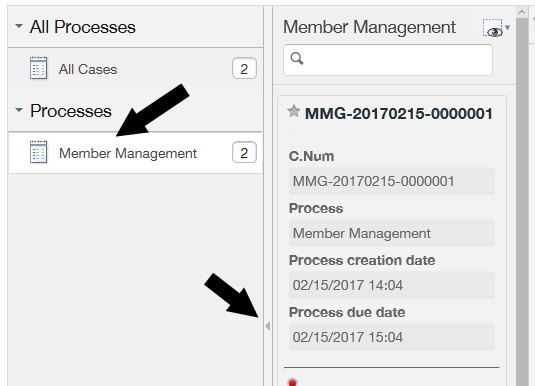
3. Find the case you want in the work area to the right of the Processes window. Select View Summary for the chosen case.

4. The summary popup window will appear. Select Work on it at the top right of the case summary.