1. Complete the Assess Member/Position eligibility process.
2. Select Go to Enrollment.
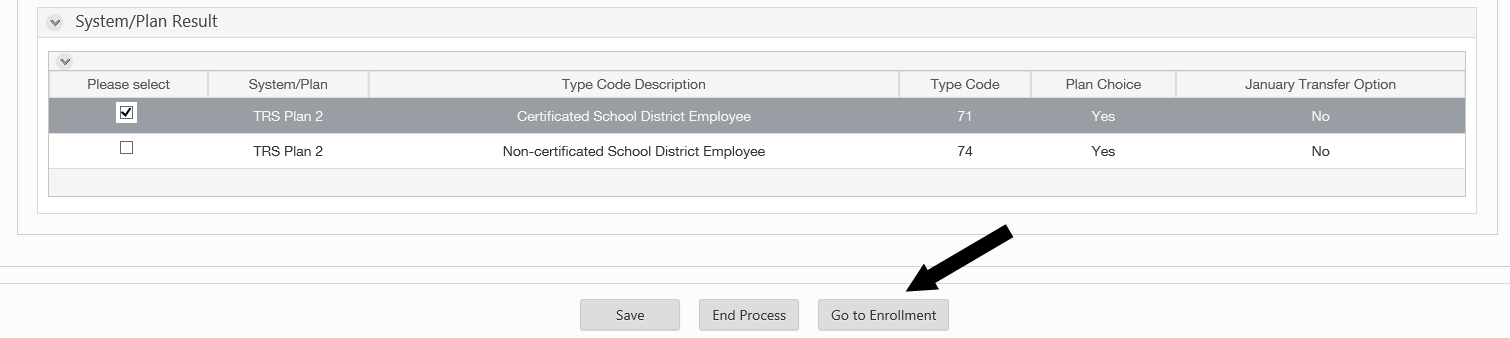
3. The window will display a summary of the results from the Eligibility Assessment, including the report group. Fill out the form in the middle of the screen. Fields highlighted with a red bar are required.
4. Select Next at the bottom of the screen. If there are errors, a box will display at the bottom of the screen with information on what must be corrected.
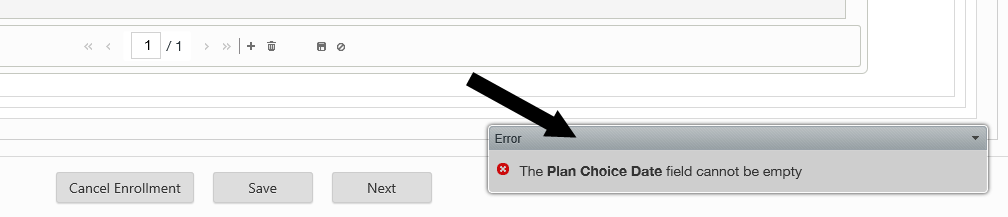
5. ERA will present a summary of the information you have entered so far. If the information is correct, select Enroll. If you need to make corrections, select Go back to Capture Data.

6. A confirmation page will display with a summary of the information you entered. When the enrollment is complete, a notification will appear in your Messages area.