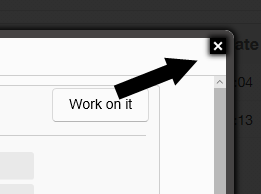1. Select ![]() at the top of the Task Summary bar in the Tasks window.
at the top of the Task Summary bar in the Tasks window.
2. Next, select the ![]() from the drop down menu.
from the drop down menu.
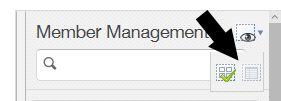
3. The tasks window will switch to grid view. To view the summary for each task, select View Summary.

4. A pop up window will display the Case Details. To work on the task, select Work on it.
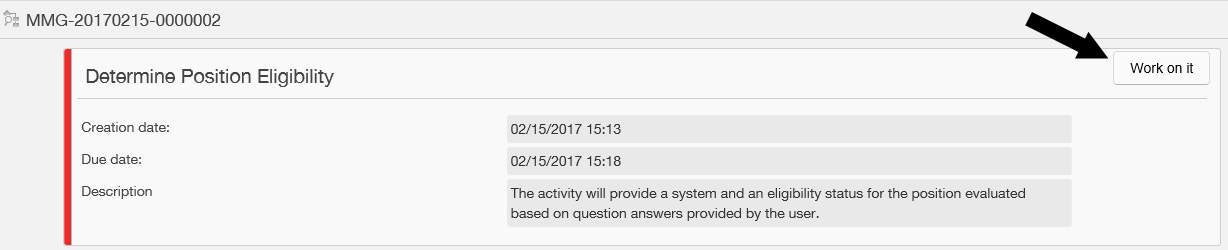
5. To close the pop up window, select the white X in the top right corner.