1. Select Employer Management.
2. Next, select Manage User Profiles.
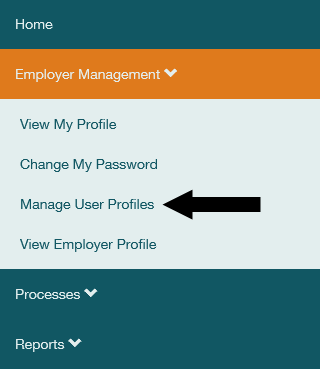
3. Select 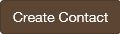 .
.
4. Enter the contact's name, position and email in the form displayed. Fields marked with a red line are mandatory.
5. Choose Information-Only Contact for the User Type.

6. Enter the contact's address and phone number.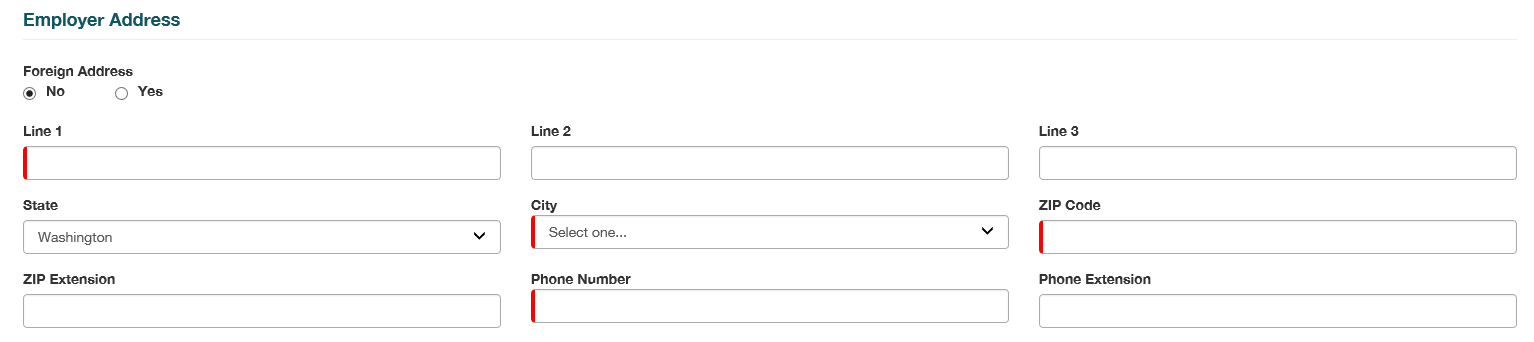
7. Select one or more Contact Types indicating the kinds of notifications the user should receive. Be sure to include ERA Notification Contact for those users who want to receive notices from ERA processes. To do this, highlight a Contact Type on the left, then select Use
 to move it to the right side.
to move it to the right side.

8. Select 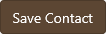 .
.