Follow these instructions if you are receiving an error when trying to log in to ERA using Internet Explorer 11.
1. Open Internet Explorer.
2. Select Tools, then Internet options from the menu at the top of the browser.
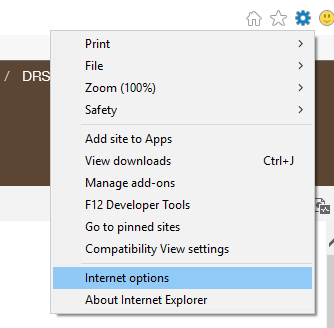
3. Select the Advanced tab, then select Reset.
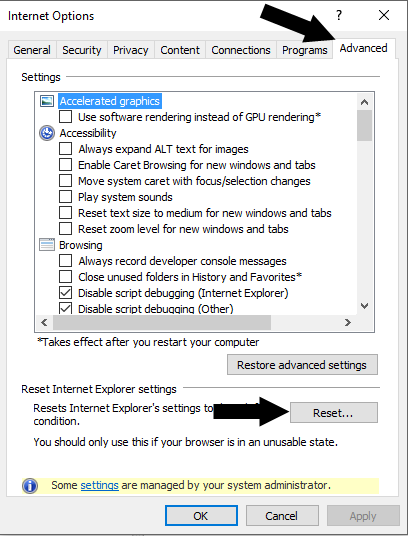
4. In the popup window, check the box next to Delete personal settings, then select Reset.

5. Restart your computer.
If you continue to receive the error after following these instructions, it is most likely due to the security settings within your organization. If that happens, we recommend using either Chrome or Firefox to access ERA.